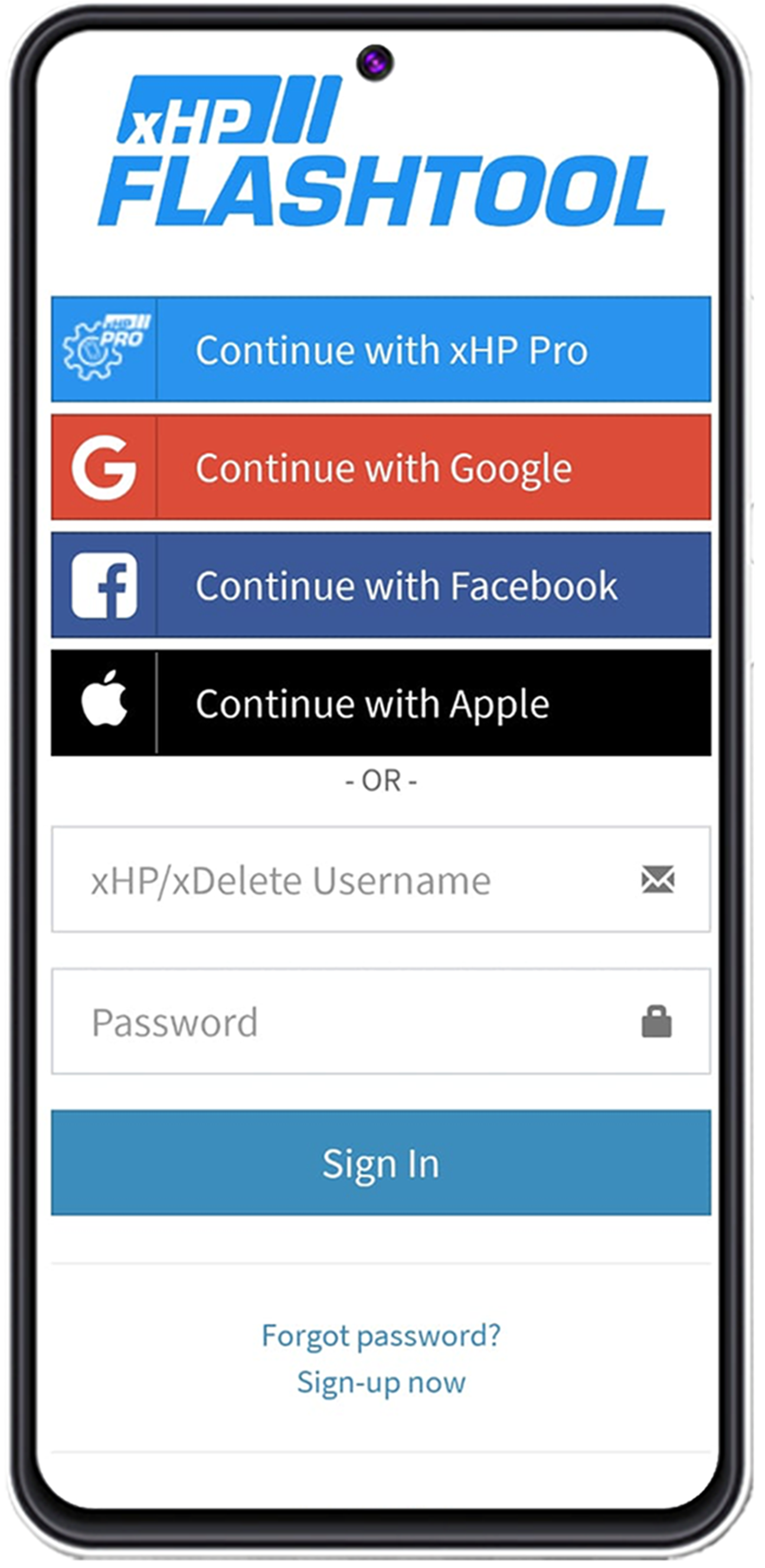Account selection
There is a separate Login for xDelete Pro users! xDelete Pro users can find this Login in the lleft-hand menu at the bottom and use their xHP Pro dealer account to log in.
General navigation
For all flashing operations, click "CONNECT NEW CAR" or select a vehicle manually.
You can find more information about flashing here.
Buying licenses & redeeming voucher codes
By redeeming the voucher code, you bind the licence to the email account you are currently logged into and the selected vehicle (VIN).
Licences cannot be transferred to other users. See our FAQ on this.
Car page
On the cars page, you will find the "Configure xDrive" button at the bottom 3 white dots at the top right, where you can do the following:
Flash Operations
Lets you see past flash operationsEdit Photo
Delete Vehicle
Lets you delete cars you no longer need to be displayed in the app.
Do not uninstall xDelete from the car!
When clicking the “Diagnostics” button, you will be able to:
Read Fault Codes
Look at the Live inspection Data
Recode the VGS
Configure xDrive
Find out more about each configuration here.
Make sure to follow the rules from How to connect to your car before starting a flash!
Here you can check the Connect Diagram, for recommended hardware, if you are not sure.
Back to the Overview Page.