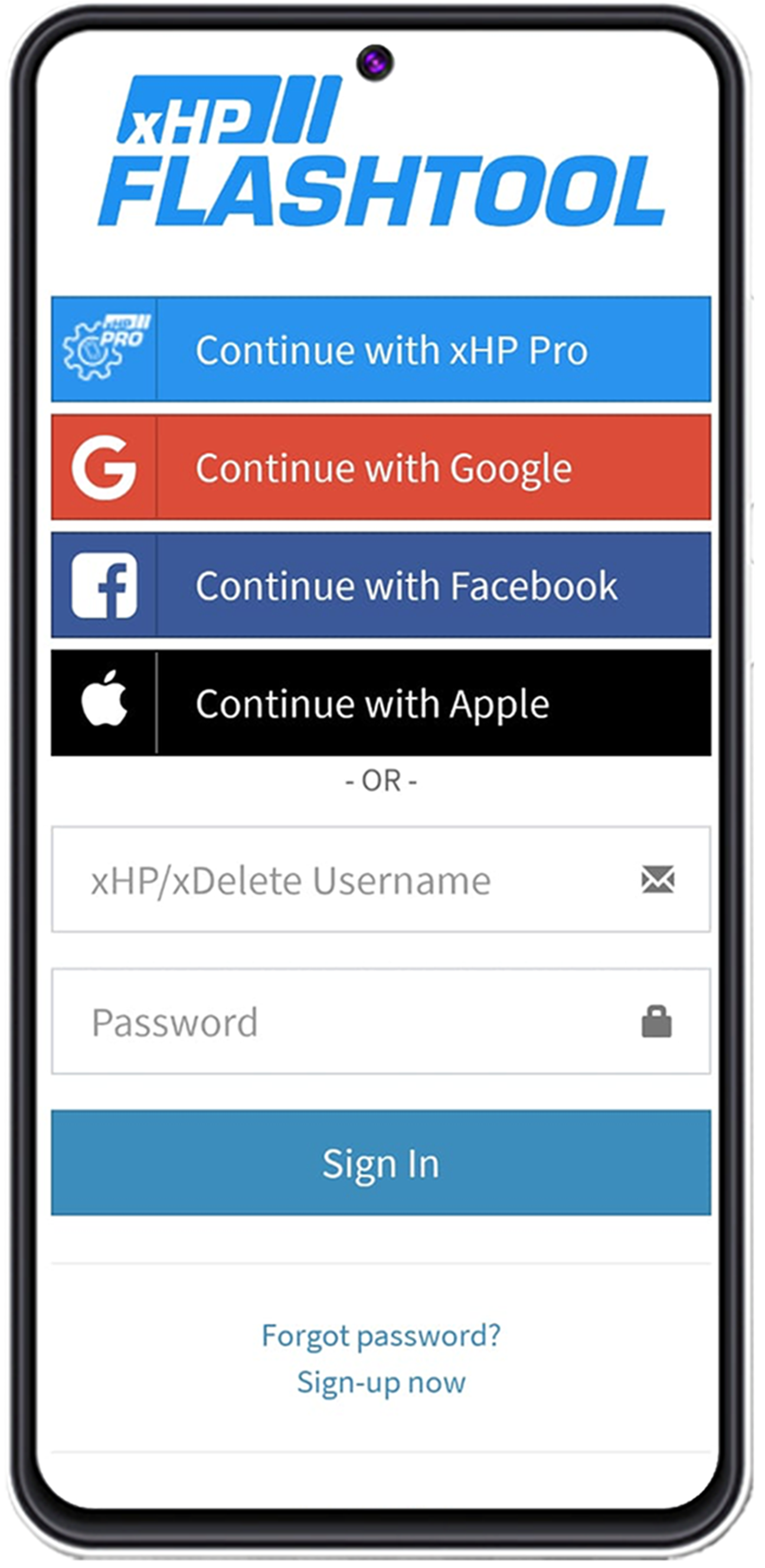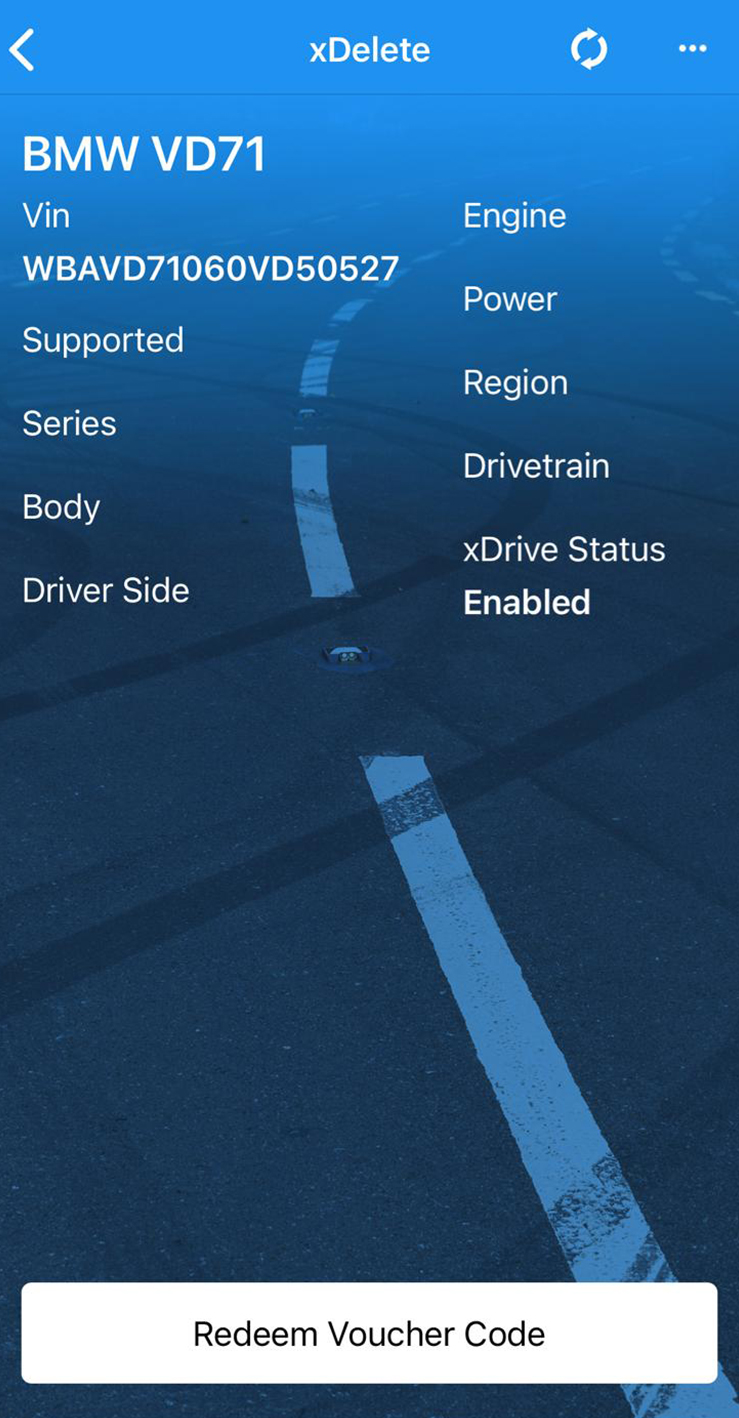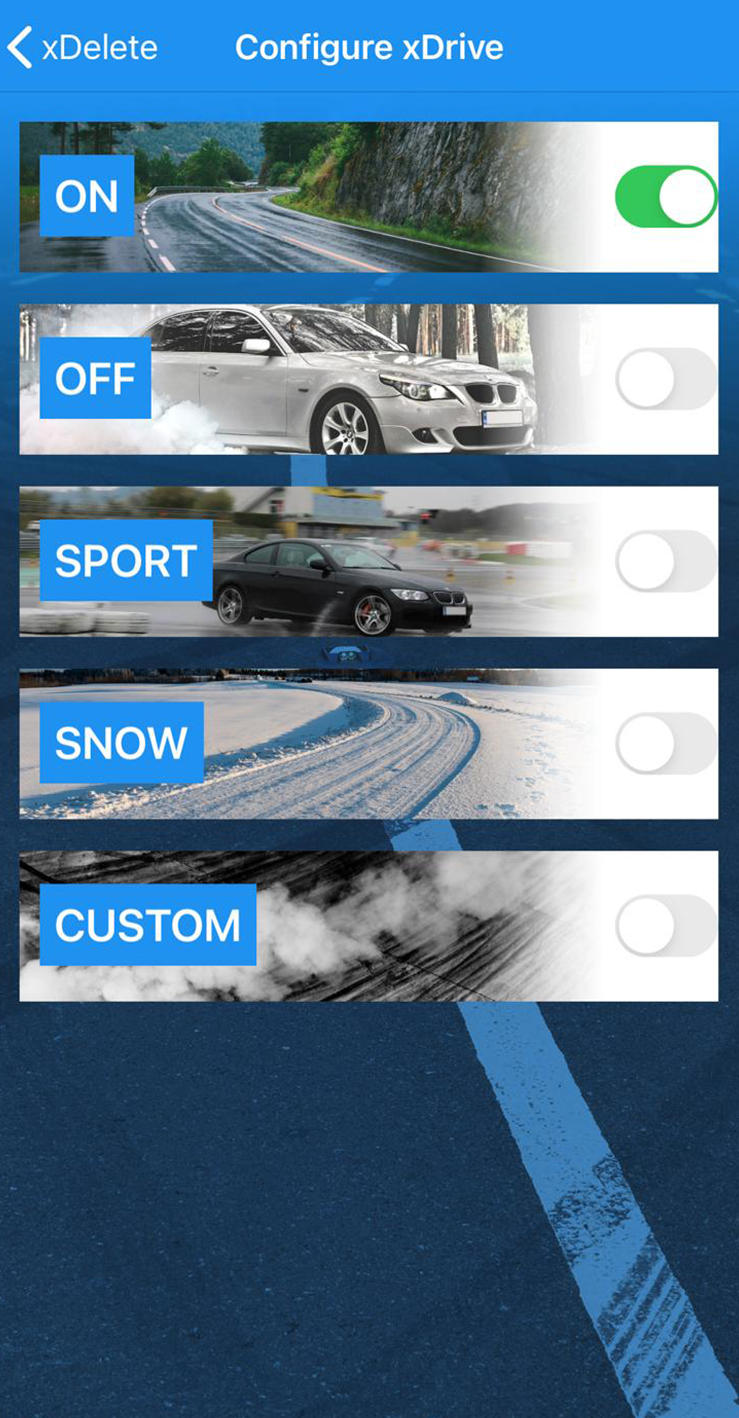Account selection
There is a separate Login for xDelete Pro users! xDelete Pro users can find this Login in the lleft-hand menu at the bottom and use their xHP Pro dealer account to log in.
General navigation
Once logged in, the application displays the list of vehicles on the "My Vehicles" page, which acts as the main screen. On the top left you can access the sidebar menu, which gives you access to all the general functions that are not directly related to a specific vehicle:
My Cars
Send Logs
Knowledge Base
Settings
About
XDelete Pro Login
Logout
For all flashing operations, either click on the car icon in the top right corner or manually select a car. For more information about flashing, click here.
Buying licenses & redeeming voucher codes
Cars page
On the cars page, you will find the "Configure xDrive Now" button at the bottom, a refresh button at the top right to re-sync your device with our servers, and right next to it, behind the 3 white dots, the miscellaneous functions:
Read fault codes
Clear fault codes
Calibrate clutch
Recode ECU
Full Backup Flash
Configuration xDrive
Find out more about each configuration here.
Make sure to follow the rules from How to connect to your car before starting a flash!
Here you can check the Connect Diagram, for recommended hardware, if you are not sure.
Back to the Overview Page.