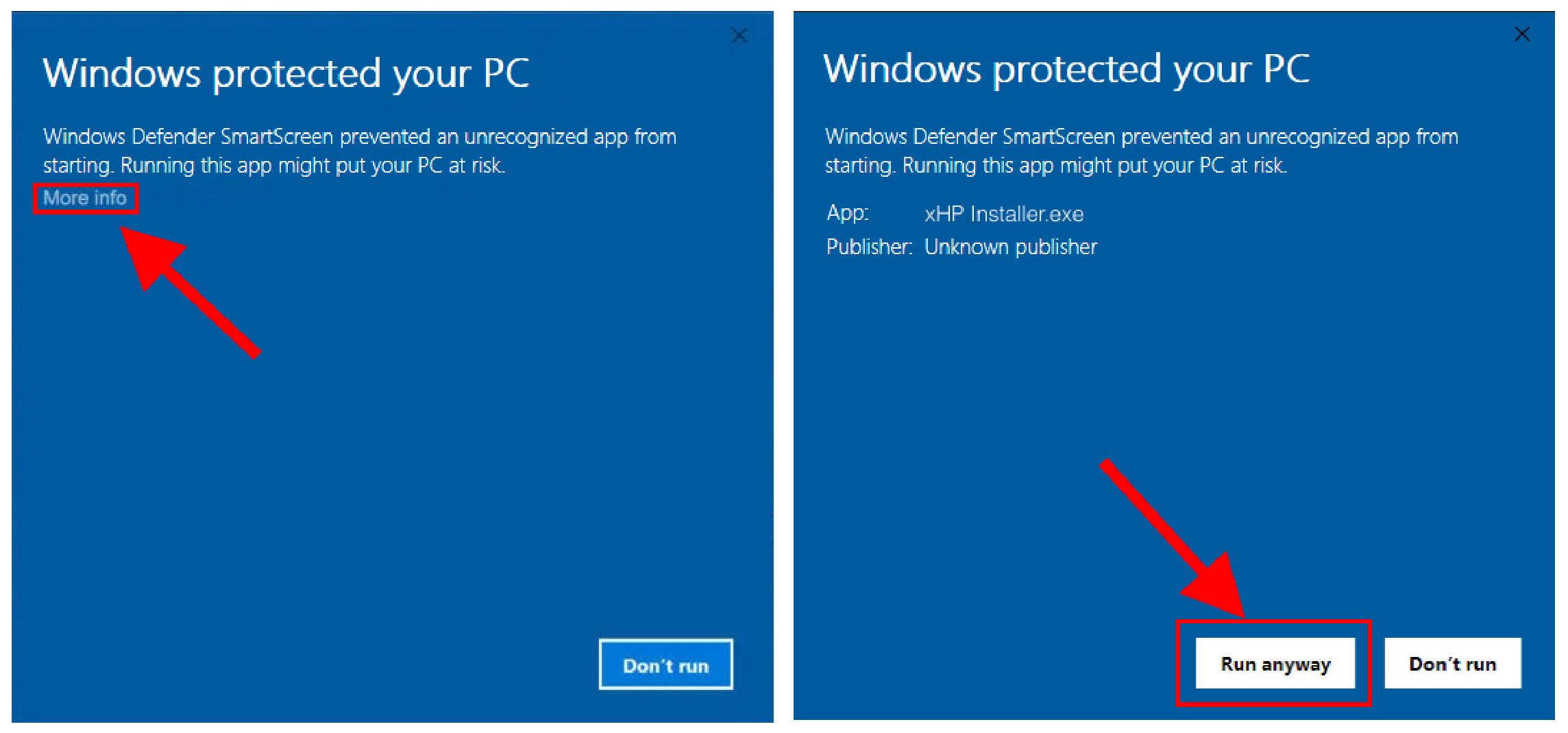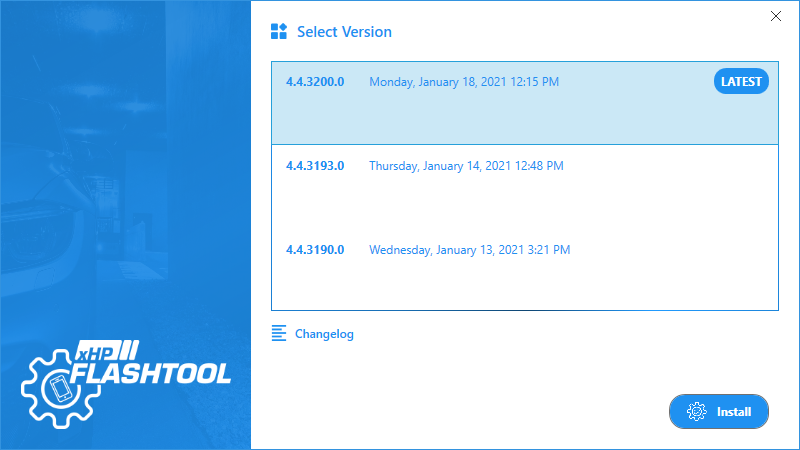If you're already familiar with xHP Flashtool for Android or iOS, xHP Flashtool for Windows will be second nature. xHP Flashtool for Windows offers the same functionality as the mobile versions for Android and iOS. Thanks to our cross-platform licence management, you can simply log in with your existing xHP account and connect to existing vehicles or unlock new ones.
System Requirements
Although xHP Flashtool for Windows has been extensively tested on a variety of devices with no problems, there may be system configurations that don't provide the experience we are aiming for. Please follow our general guidelines and the minimum specifications below. If you experience any problems running xHP Flashtool for Windows on your computer, please don't hesitate to contact us at support@rbttuning.com.
Minimum specifications
Processor: x86 or x64, Intel Core i3 (sixth generation or newer) or equivalent
Operating System: Windows 10 Version 1809 (OS build 17763) or higher
Your version of Windows must support the .msixbundle package format in order to install xHP Flashtool for Windows. Check the link below if you are unsure:
RAM: 4 GB
Internet: An Internet connection is required to log in, unlock licenses, and download resources
Installation
To install xHP Flashtool on your Windows computer download and run the installer from this link:
https://www.xhpflashtool.com/windows/installer.zip
“Windows protected your PC”
The first time you run the xHP installer, Windows may display a message saying "Windows has protected your PC". To run the installation anyway, click 'Read more' and 'Run anyway'.
The installer will automatically pre-select the latest version available. To install xHP Flashtool click the Install button and follow the instructions.
Troubleshooting
If the installation fails with the following error message, try again until it succeeds. Sometimes Windows downloads additional files in the background that are not available for a few minutes.
App installation failed with error message: Deployment Add operation with target volume C: on Package RBTTUNINGGMBH.xHPFlashtool_4.4.3200.0_neutral_~_29q70by4rbtbc from: (xHP.Flashtool.UWP_4.4.3200.0_x86.msixbundle) failed with error 0x8000FFFF. See for help diagnosing app deployment issues. (0x8000ffff)
In-App-Updates
Once xHP Flashtool is installed on your computer, it will check for new updates on startup. If a new version is available, you will be prompted to upgrade to the new version.
Set up Connection
Before you get started, make sure you're familiar with our general connection and hardware recommendations: xHP Flashtool - Supported Flashing Hardware
OBD/DCAN Cable
xHP Flashtool will automatically detect if an OBD/DCAN cable is connected to your computer.
Usually, OBD/DCAN cable connections work straight out of the box, but in some cases, you may need to install an additional FTDI driver.
Drivers: Additional FTDI VCP driver required in some cases (Source:
https://ftdichip.com/drivers/d2xx-drivers/)
Installation Guides: https://www.ftdichip.com/Support/Documents/InstallGuides.htm
Network settings: no additional settings
Firewall settings: no additional settings
More information about the DCAN Cable can be found here.
The DCAN-cable cannot be used to unlock and then flash the 3rd generation 8HP transmission in G-Series BMWs and the new Supra. Please use the DCAN Wi-Fi Adapter.
DCAN Wi-Fi Adapter
Simply connect to one of the supported DCAN Wi-Fi adapters as you would to a regular Wi-Fi network. The supported adapters are
Thor Wi-Fi adapter (pink)
MHD Wi-Fi Adapter (orange)
xHP Flashtool Wi-Fi adapter (blue)
Connection to the vehicle should work immediately, regardless of network and firewall settings.
Drivers: no additional drivers are needed
Network settings: no additional settings are required
Firewall settings: no additional settings are required
More information about the DCAN Wi-Fi Adapter can be found here.
Possible issues with the Wi-Fi Connection
Ensure that only one device (phone/tablet/laptop) is connected to the WiFi adapter at a time.
Multiple devices connected to the same static IP will cause network conflicts.
The device appears to be correctly connected to the WiFi adapter, but your car does not appear to be connected in the app.
ENET Cable
Simply plug the Ethernet cable into the Ethernet port on your computer. In some cases, the connection may not work immediately and additional network settings may be required. Sometimes unused Windows network adapters interfere with the connection and need to be disabled.
If you don't know which network adapters to disable, you can try disabling all network adapters except the Ethernet adapter and see if the connection works. You can then re-enable the network adapters to find out which ones are causing the problem.
Drivers: no additional drivers are required
Network settings: deactivate unused network adapters (NAT bridges, etc.)
Firewall settings: no additional settings are required
More information about the ENET cable can be found here.
The ENET-cable cannot be used to unlock and then flash the 3rd generation 8HP transmission in G-Series BMWs and the new Supra. Please use the DCAN Wi-Fi Adapter.
Theoretically, you could use an ENET cable once you have unlocked your transmission. However, if you need to unlock in the future, e.g. after uninstalling xHP or a software update, you will need a DCAN-WiFi adapter again.
ENET Wi-Fi Adapter
Simply connect to the ENET WiFi adapter as you would to a regular WiFi network. In some cases, the connection may not work immediately and additional network settings may be required. Sometimes unused Windows network adapters interfere with the connection and need to be disabled.
If you don't know which network adapters to turn off, you can try turning off all network adapters except the Wi-Fi adapter and see if the connection works. You can then re-enable the network adapters to find out which ones are causing the interference.
Drivers: no additional drivers required
Network settings: deactivate unused network adapters (NAT bridges, etc.)
Firewall settings: no additional settings are required
More information about the ENET Wi-Fi Adapter can be found here.
Possible issues with the Wi-Fi Connection
Ensure that only one device (phone/tablet/laptop) is connected to the WiFi adapter at a time.
Multiple devices connected to the same static IP will cause network conflicts.
The device appears to be correctly connected to the WiFi adapter, but your car does not appear to be connected in the app.
The ENET-WiFi adapter cannot be used to unlock and then flash the 3rd Generation 8HP transmission in G-Series BMWs and the new Supra. Please use the DCAN Wi-Fi Adapter.
Theoretically, you could use an ENET WiFi adapter once you have unlocked your transmission. However, if you need to unlock in the future, e.g. after uninstalling xHP or a software update, you will need a DCAN-WiFi adapter again.
Back to the Overview Page.