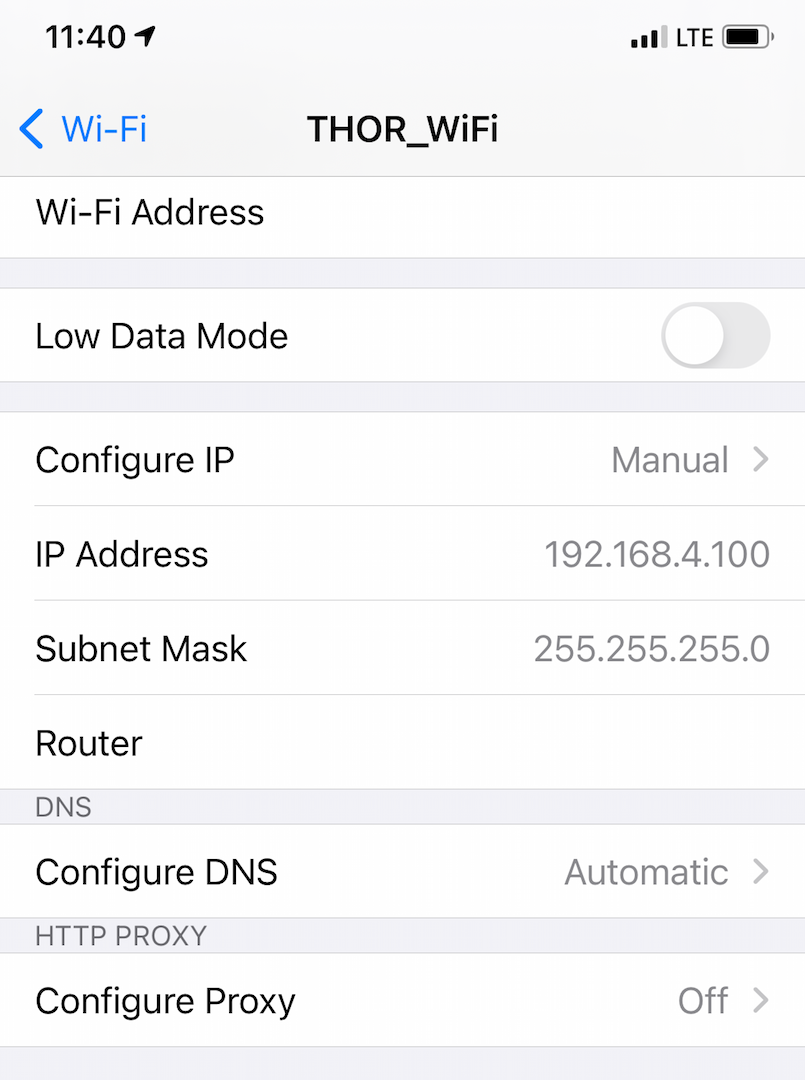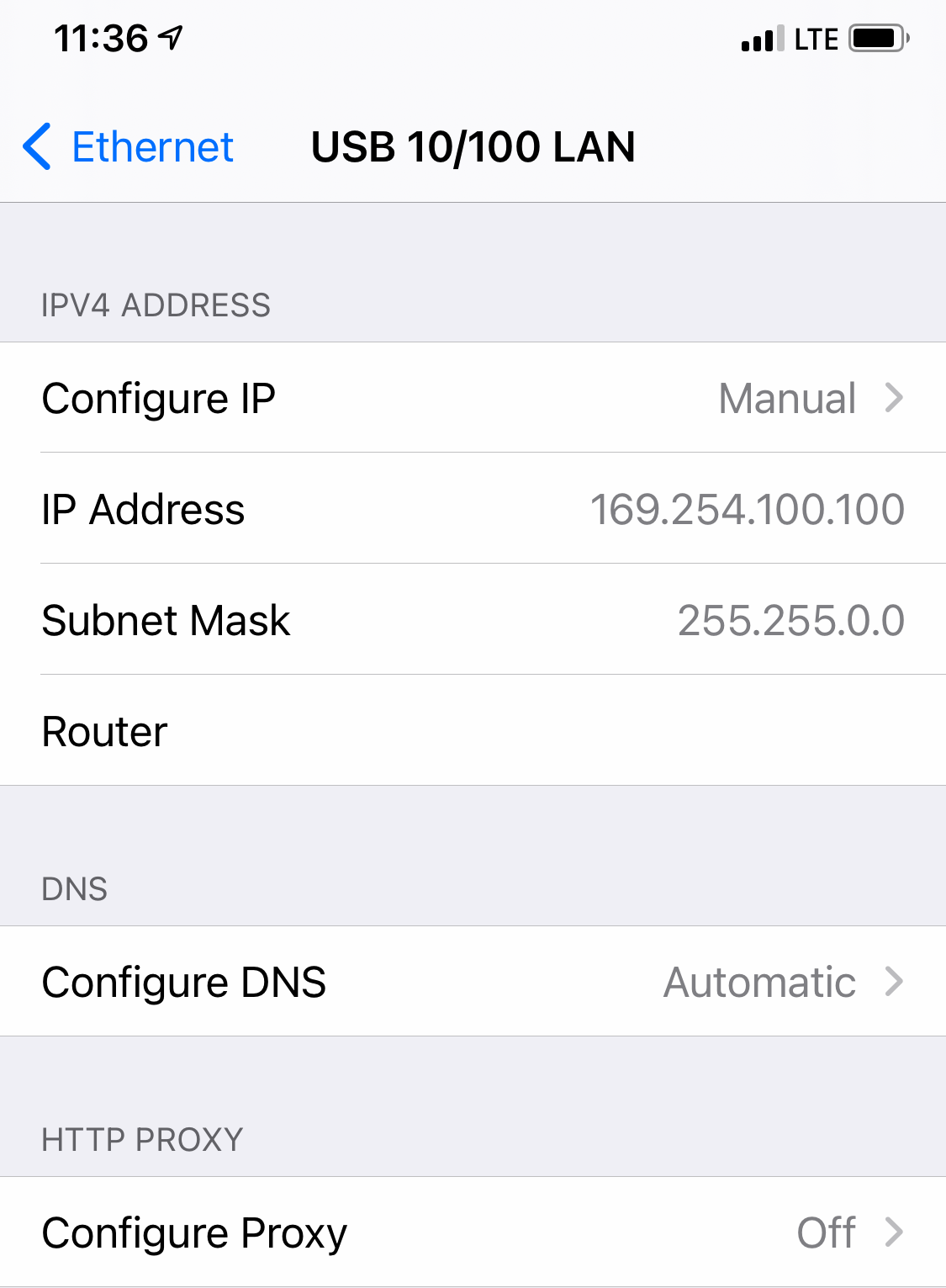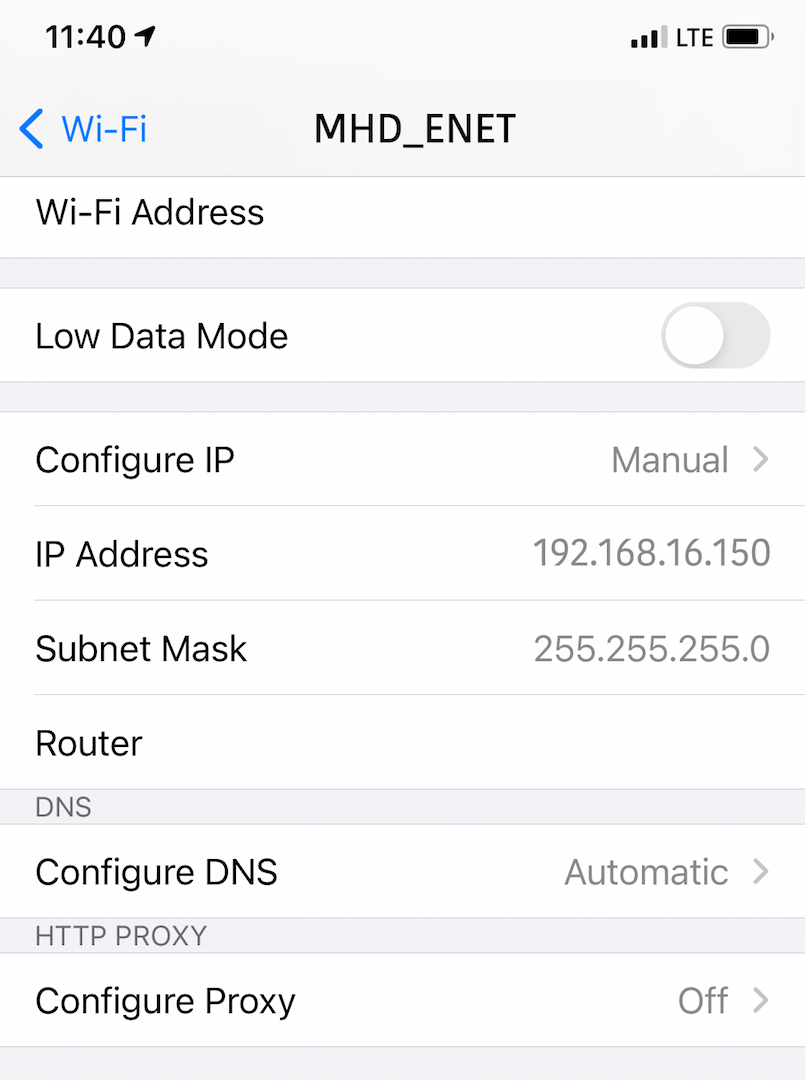| Table of Contents |
|---|
Connecting to your vehicle
Once you have downloaded xDelete on to your Android or iOS device and have acquired purchased the necessary additional hardware needed, you are ready to connect to your vehicle. xDelete requires the correct Adapter to be used adapter for your Device device AND your vehicle. This chapter section explains the possible combinations. For a
A graphical overview , please look can be found HERE.
Preparing device
Preparing vehicle
The car can draw up to 30 Amps amps during the flash, so we recommend a power supply able to deliver capable of at least 30 Amp amps @ 13,.8V. (e.g. Maas SPS-30). The voltage power supply needs to must be connected to the terminals in the engine baycompartment.
DO NOT connect directly at the vehicle’s batteryto the vehicle battery. A normal battery tender or charger does will not help to stabilize stabilise the voltage during the process. It can only help to pre-charge recharge the battery in advance.
| Info |
|---|
The very first flash on your vehicle will “Install” your car will "install" xDelete on your car. This procedure takes approx. 5 min process takes about 5 minutes with DCAN. We do recommend using a power supply for the first flash. After installingthe installation, the following flashes will take no more than approximately about 2 minutes. These flashes can be carried out performed without a charger, but you do not want to see voltage levels below 12V when starting a flash. It is NOT possible to flash any ECU in the car while the engine is running. |
| Note |
|---|
If you have installed any piggy-back piggyback ECU solutions installed which that interfere on with the CAN-BUS (like such as a JB4), be sure to turn them OFF. Also problematic can be:
In certain some cases, you probably may need to remove them completely from the vehicle beforefirst. We recommend that you to do so, this before using xHP! |
Connecting through DCAN Cable (E-Series ONLY)
| Status | ||||
|---|---|---|---|---|
|
| Status | ||||
|---|---|---|---|---|
|
This section only applies to E-
Seriesseries cars. DCAN cables can only be used
in combinationwith Android devices and E-
Seriesseries cars.
Plug in your the cable to into the OBD port of your vehiclecar. The OBD port is located in the drivers driver's footwell on the left-hand side.
Connect the OBD/DCAN cable with to your USB OTG Adapter adapter (those these are generic adapters needed to connect USB devices on Android) and Android devicedevices.
Unlock your device and wait for the USB permission screen to pop up. Please make sure that you’re granting permanent access rights to xDelete in this screen. On appear. On this screen, make sure you're giving xDelete permanent access. On some Android versions, the screen will only appear after startup of xDeletexDelete has been launched. Wait a few seconds after connecting the USB OTG cable.
Start xDelete and press the Car-Symbol car icon in the upper top right corner.
If The first time the vehicle car is connected for the first time , xDelete will automatically save its data to your device. You can are now ready to redeem your voucher code. (Active Internet required)
After redeeming your voucher code, you can proceed continue to select your desired xDrive Setting setting and click on “Flash”on "Flash".
During the flash
fault, error messages will appear in
-the car.
ThatThis is
perfectlycompletely normal.
ThoseThese will
be cleareddisappear after the flash
is done.
If
you are still left withsome fault codes remain after the flash, you can trigger the fault code
deletionclear again
,by pressing the three white dots in the
uppertop right-hand corner of the
appapplication. Please note
, that some faults can only be deleted, after the car went to full sleep. (Ignition turned OFFthat some faults can only be cleared after the car has gone into full sleep. (Ignition switched off and car locked for at least 20 seconds)
| Info |
|---|
Some fault codes may require the car to be driven for some time before they clear themselves, e.g. cars with Active Body Control, while others require the car to go into complete sleep. |
| Note |
|---|
There is no support for F-Series cars with this adapter. |
| Info |
Some fault codes may require the vehicle to be driven for some time, before they disappear by themself. (for example cars with Active Body Control) cars with this adapter. |
Connecting via Pink THOR / Orange MHD / Blue xHP Flashtool DCAN Wi-Fi Adapter (E-Series ONLY)
| Status | ||||
|---|---|---|---|---|
|
| Status | ||
|---|---|---|
|
| Status | ||||
|---|---|---|---|---|
|
This section only applies to the orange MHD Wifi Adapter and/or , pink Thor Wifi Adapter Adaptor or blue xHP Flashtool adapter in combination with E-Series series vehicles.
For F-Series vehicles, please look refer to the ENET cableor ENET Sections WiFisections below.
Most Android devices will prefer Wi-Fi connections over to 4G/LTE. As soon as Once you connect to the Wi-Fi network created by the THOR or MHD Wi-Fi Adapteradapter, you will no longer be able to access the internetInternet, even if the cellular network is still turned onactive. Therefore, the initial unlocking of the vehicle unlock requires a special procedure when using the THOR or orange MHD Wi-Fi Adapteradapter:
First startup of , start xDelete: Start with Internet, so , i.e. not connected to the wireless Adapter Wi-Fi adapter. This is only true for applies to the very first startupstart. Not needed afterwardsafter that.
Plug in your the Wi-Fi Adapter adapter into the OBD port and wait 10-20 seconds. Connect to the created Wi-Fi on your devicevehicle.
Start Launch xDelete and press the Car-Symbol car icon in the upper top right corner. If When the vehicle is connected for the first time, xDelete will automatically save its data to your device.
After Once the vehicle is has been saved, you will need an active internet connection to redeem a Licenselicence. Please disconnect from Thor/MHD WIFI before redeeming and connect again reconnect afterwards.
After redeeming your voucher code, you can proceed to select your desired xDrive Setting andclick on “Flash”setting and click on Click "Flash".
During the flash fault , error messages will appear in -the car. That This is perfectly completely normal. Those These will be cleared after the flash is done.If you are still left with some
| Info |
|---|
Some fault codes |
may require the car to be driven for some time before they clear themselves, e.g. cars with Active Body Control, while others require the car to go into complete sleep. |
| Note |
|---|
There is no support for F-Series cars with this adapter. |
Setup requirements on iOS
| Status | ||
|---|---|---|
|
Go to WiFi settings and select the WiFi adapter network. Open Network settings and change the options as follows:
Click: “Configure IP” - Manual
IP Addressaddress: 192.168.4.100
Subnet Mask: 255.255.255.0
Router: Leave the field empty
Click “save”
| Panel | ||||||
|---|---|---|---|---|---|---|
| ||||||
Local network settings on iOS 14 or higher iPhone -> Settings -> xDelete -> local Local network -> ON |
| Tip |
|---|
iOS 14 and olderearlier: You can set the Wi-Fi to be still connected to the internet, even if you are connected to the Wi-Fi adapter. iOS 15: These IP settings have to be set, otherwise the iOS device does not find the Wi-Fi adapter. |
| Warning |
Attention iOS 15 seems to have introduced a bug with Wi-Fi adapters, so a lot of them do no longer work. Please make sure to have iOS 15.2 or higherinstalled and use the above IP settings, to be able to flashset the Wi-Fi to remain connected to the internet, even if you are connected to the Wi-Fi adapter. iOS 15 and later: These IP settings have to be set, otherwise the iOS device will not find the Wi-Fi adapter. |
| Note |
|---|
There is no support for F-Series cars with this adapter. |
| Info |
|---|
5 or 6-Series E6x Vehicles with Active Body Control may need to be driven for some time , until ABC-related fault codes clear. |
Connecting with ENET cable (F-Series only)
| Status | ||||
|---|---|---|---|---|
|
| Status | ||
|---|---|---|
|
| Status | ||||
|---|---|---|---|---|
|
Android users will need to configure the Ethernet port , after connecting the ENET Adapter adapter to their devices. Please open the settings panel on your device. Depending on your version of Android version, the procedure may be a bit slightly different. The screens were screenshots are taken from a Galaxy S9 phone , running Android 9. This procedure is only necessary on
You only need to do this the first time you connect. Your phone will store those remember these settings for subsequent connectsconnections. You may need to reconnect the adapter after saving the settings for them to take effect.
info.
| Info |
|---|
Only Android devices which are able to set a static IP are able to use ENET cable connection. If your Android does not offer this option, you cannot connect through ENET cable. Use a Black MHD WiFi adapter instead. (this one has built-in DHCP Server) |
Very first start: Start with an active Internet connection, so i.e. not connected to the wired AdapterENET cable.
This is only true for applies to the very first startup start of xDelete. Not needed afterwards.Plug in your ENET - connector into the OBD port and wait 10-20 seconds. The OBD port is located in the drivers footwell on the left-hand side of the driver's footwell. Please make sure that you’re granting you give xDelete permanent access rights to xDelete when you first start the app first starts. On On some Android versions, the screen will only appear after startup of xDelete.If not appear until the xDelete app has been launched.
When the vehicle is connected for the first time, xDelete will automatically save its data to your device.
After Once the vehicle is has been saved, you will need an active internet connection to redeem a Licenselicence. Please disconnect the ENET cable before redeeming it and connect again reconnecting it afterwards.
Proceed Continue to select your desired xDrive Setting setting and click on “Flash”'Flash'.
During the flash
fault, error messages will appear in
-the car.
ThatThis is
perfectly normal. Those will becleared after the flash is done.
If you are still left with some fault codes after the flash, you can trigger the fault code deletion
again, by pressing the three white dots in the upper right corner of the app. Please note, that some faults can only be deleted after the car went to full sleep. (Ignition turned OFFnormal. These will be cleared after the flash.
| Info |
|---|
Some fault codes may require the car to be driven for some time before they clear themselves, others require the car to go into a complete sleep. |
| Note |
|---|
There is no support for E-Series cars with this adapter. |
Setup requirements on Android
| Status | ||||
|---|---|---|---|---|
|
Please make Make sure you have the latest update of Android 11 version installed. In order to To connect to your car using a wired ENET Ethernet connection, you will need to activate “Ethernet Tethering” - this is enable Ethernet Tethering - a new option that was introduced in with Android 11. Please carry out the following steps to activate “Ethernet Tethering”.To enable Ethernet Tethering, please follow these steps:
Connect your ENET cable to your Android 11 device (use
a suitable adapter)
Go to Settings → Connections → Mobile Hotspot and Tethering → Enable
Ethernet Tethering.
| Info |
|---|
Sometimes Android does not automatically save or reset/disable |
Ethernet Tethering. Make sure this option is enabled if |
you're having trouble |
connecting. |
| Status | ||||
|---|---|---|---|---|
|
On Android, you need to must configure a static IP address:
Connect the cable & press OK
… open Connections, …
… more connection settings”…
… then “Configure” …
… open “Ethernet”…
… and set the below settings
Setup requirements on iOS
| Status | ||
|---|---|---|
|
Go to the Ethernet settings (only appears if a Lightning-Ethernet adapter is plugged inconnected), choose select the USB 100/100 LAN interface, and change the settings to the ones seen those shown on the right:
Click: “Configure IP” - Manual
IP Addressaddress: 169.254.100.100
Subnet Mask: 255.255.0.0
Router: Leave the field empty
Click “saveSave”
| Tip |
|---|
iOS 14 and older: With this IP address being set, you are will still be able to connect to the internet, even if you are connected to the car via the Ethernet adapter.iOS 15: These IP settings have to be set, otherwise the iOS device does not find if you are connected to the car via the Ethernet adapter. |
Attention iOS 15 seems to have introduced a bug with Ethernet adapters, so a lot of them do no longer work. Please make sure to have iOS 15.2 or higherinstalled and use the above IP settings, to be able to flash iOS 15: These IP settings must be set, otherwise the iOS device will not find the Ethernet adapter. |
Connecting with Black MHD ENET Wi-Fi adapter (F-Series only)
| Status | ||||
|---|---|---|---|---|
|
| Status | ||
|---|---|---|
|
| Status | ||||
|---|---|---|---|---|
|
Plug in the adapter into your OBD port and connect to the created Wi-Fi named “MHD_xxxx” Fi called "MHD_xxxx" with the password “"MHD_ENET”". No further configuration neededis required. The Adapter adapter works on with both Apple and Android devices. ENET is only available on F-Series vehicles. Most Smartphones will Android devices.
Most smartphones prefer Wi-Fi connections over to 4G/LTE. As soon as Once you connect to the Wi-Fi network created by the MHD ENET - Wi-Fi Adapteradapter, you will no longer be able to access the internetInternet, even if cellular the mobile phone is still turned switched on. Therefore, the initial unlocking of the vehicle unlock requires a special procedure when using the black MHD Wi-Fi Adapteradapter:
Very first start: Start with the Internet, so i.e. not connected to the wireless Adapter Wi-Fi wireless adapter. This is only true for applies to the very first startup start of xDelete. Not needed afterwardsafter that.
Plug in Connect your Wi-Fi Adapter into adapter to the OBD port and wait 10-20 seconds. Connect to the created Wi-Fi on your device. Start Launch xDelete and press the Car-Symbol car icon in the upper top right corner.
If When the vehicle is connected for the first time, xDelete will perform the Online Support-Check online support check and automatically save its data to your device.
After Once the vehicle is has been saved, you will need an active internet connection to redeem a Licenselicence. Please switch to your local Wi-Fi or 4G connection now and return to the MHD Wi-Fi afterwards!
After redeeming your voucher code, you can proceed continue to select your desired xDrive Setting setting and click on “Flash”on "Flash".
During the flash
fault, error messages will appear in the car.
ThatThis is
perfectlycompletely normal.
Those will becleared after the flash is done.
If you are still left with some fault codes after the flash, you can trigger the fault code deletion
again, by pressing the three white dots in the upper right corner of the app. Please note, that some faults can only be deleted, after the car went to full sleep. (Ignition turned OFFThese will disappear after the flash.
| Info |
|---|
Some fault codes may require the car to be driven for some time before they clear themselves, others require the car to go into a complete sleep. |
| Note |
|---|
There is no support for E-Series cars with this adapter. |
| Info |
Some faults may require the vehicle to be driven for some time, before they disappear by itself. (for example, cars with Active Body Control) |
Setup requirements on iOS
| Status | ||
|---|---|---|
|
Go to WiFi settings and choose select the WiFi adapter, then go into the settings , and change the settings to the ones seen those shown on the right:
Click: “Configure IP” - Manual
IP Addressaddress: 192.168.16.150
Subnet Mask: 255.255.255.0
Router: Leave the field empty
Click “save”
| Panel | ||||||
|---|---|---|---|---|---|---|
| ||||||
Local network settings on iOS 14 or higher iPhone -> Settings -> xDelete -> local Local network -> ON |
| Tip |
|---|
iOS 14 and olderearlier: You can set the Wi-Fi to be still remain connected to the internet, even if you are connected to the Wi-Fi adapter. iOS 15 and later: These IP settings have to be set, otherwise the iOS device does will not find the Wi-Fi adapter. |
| Warning |
Attention iOS 15 seems to have introduced a bug with ENET Wi-Fi adapters, so a lot of them do no longer work. Please make sure to have iOS 15.2 or higherinstalled and use the above IP settings, to be able to flash. |
Back to the Overview Page.