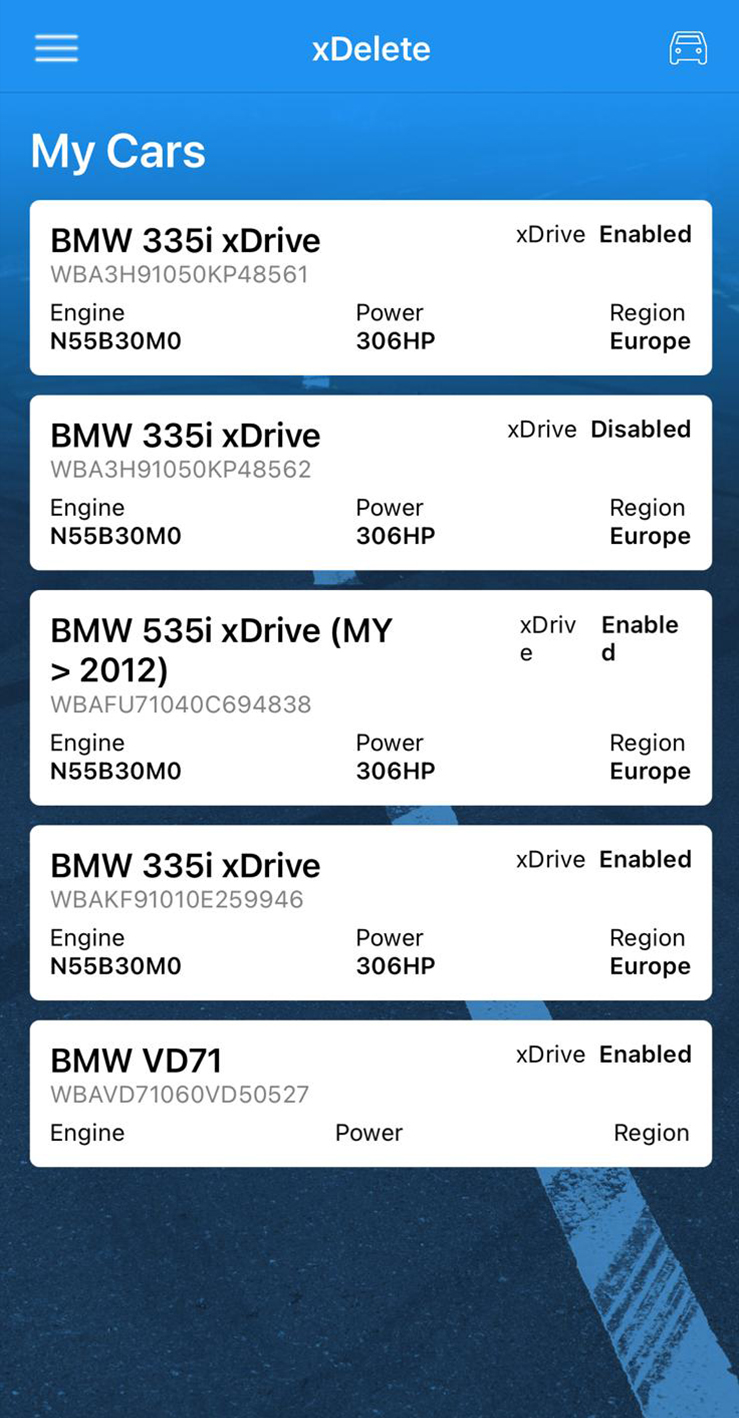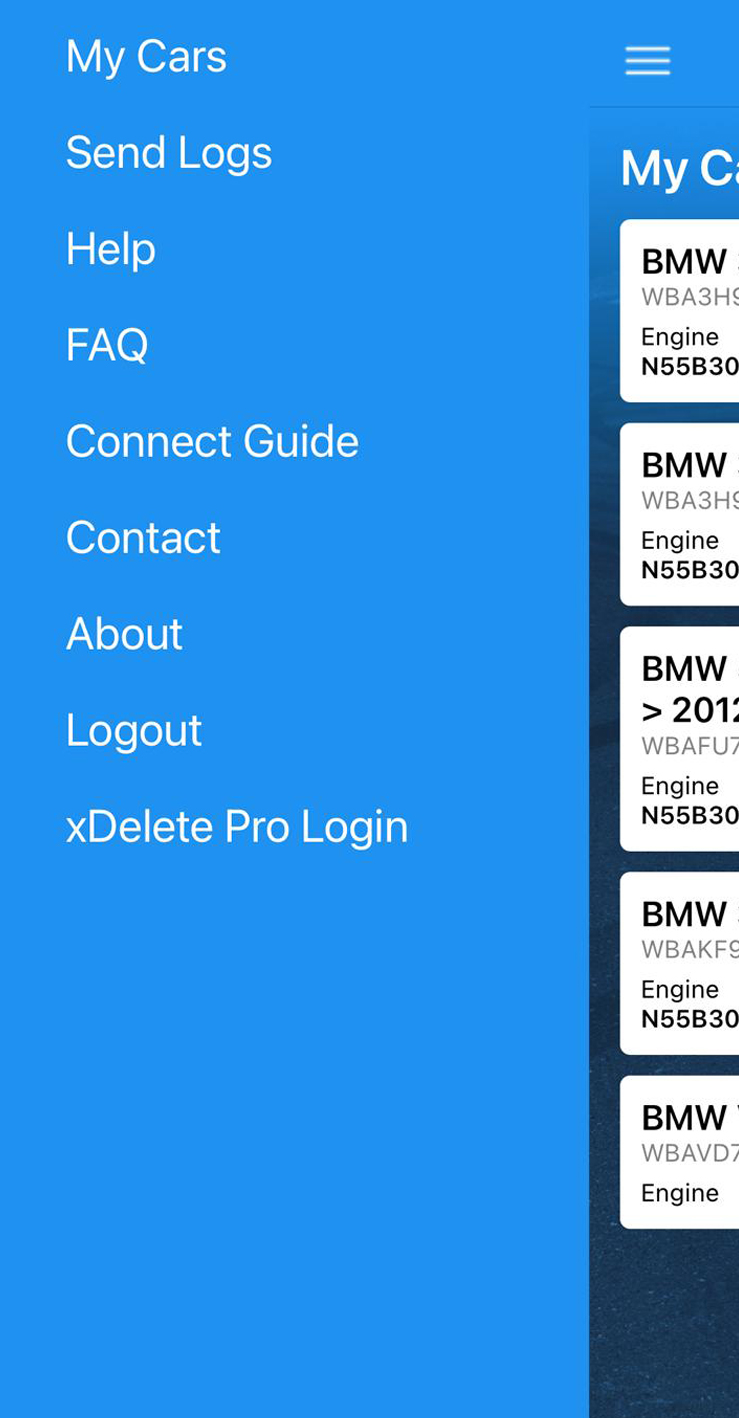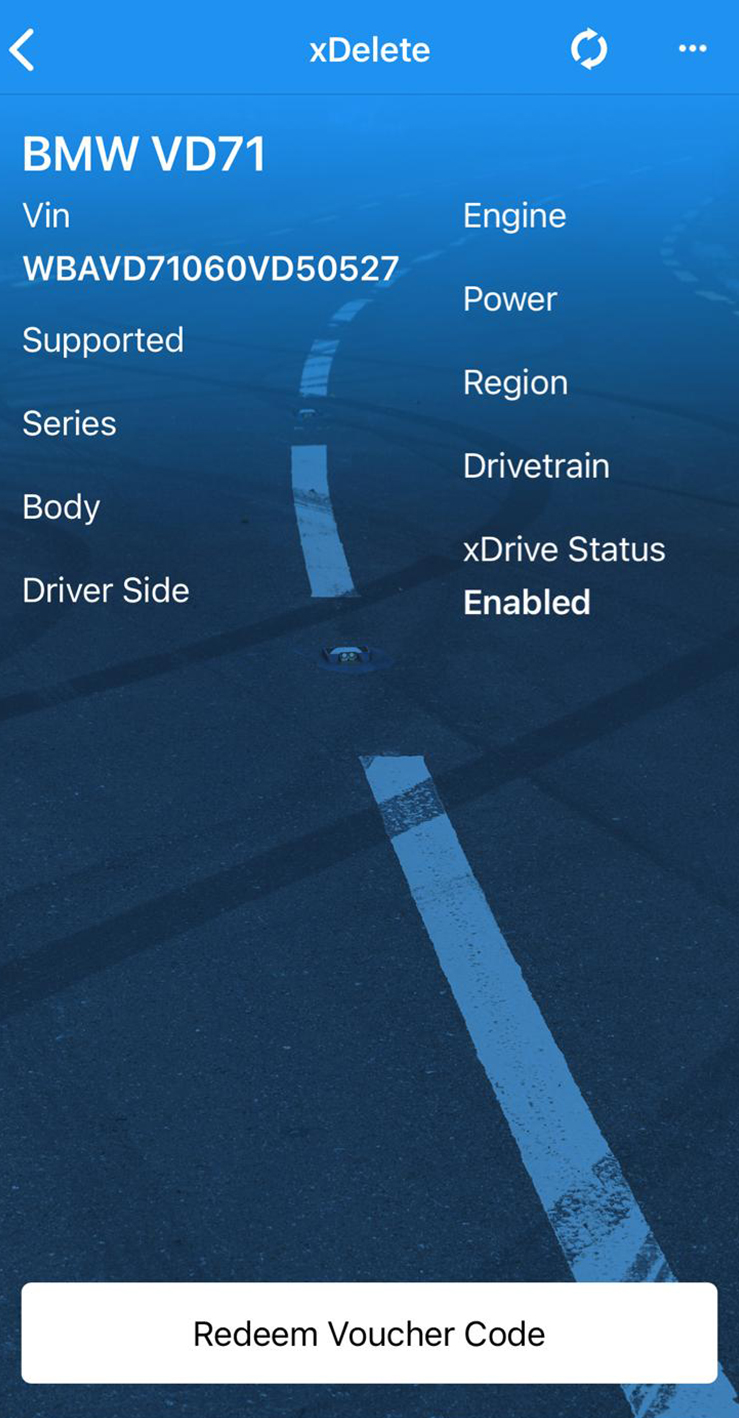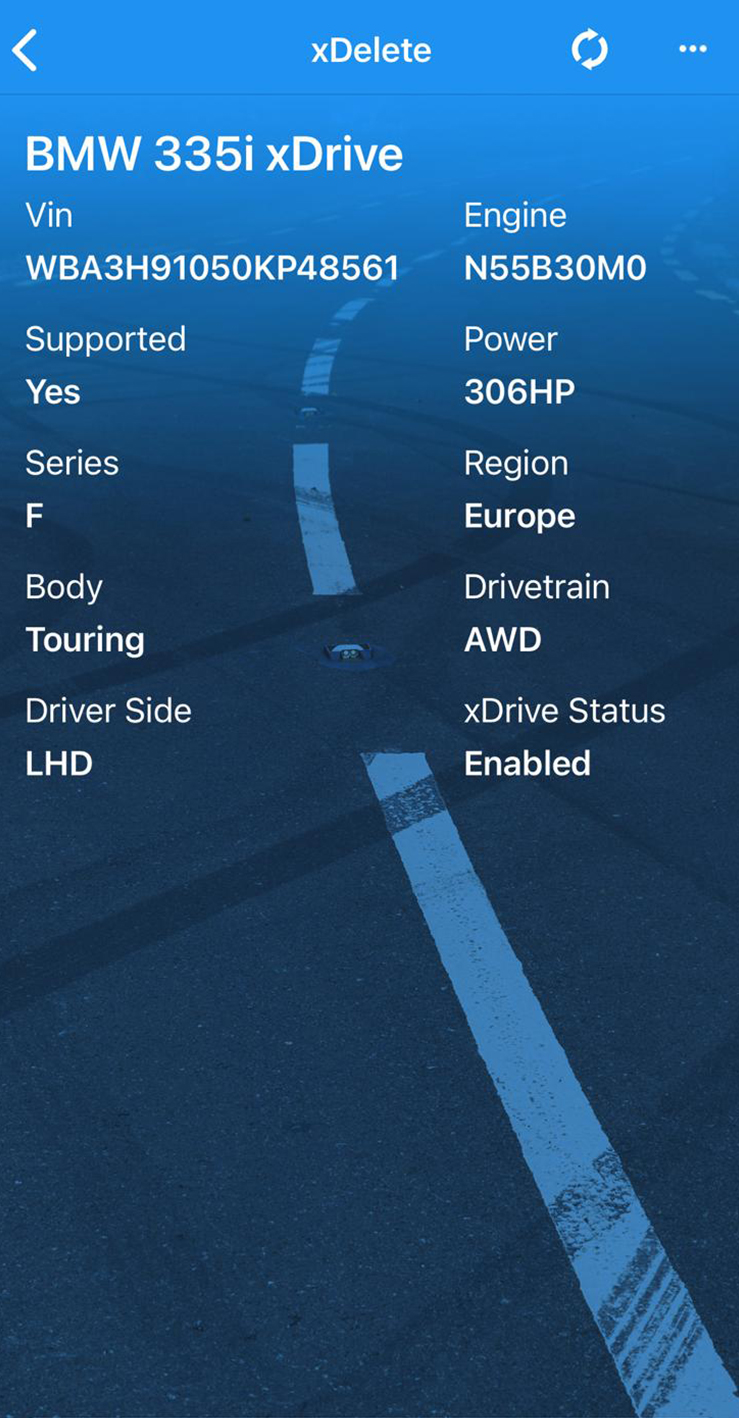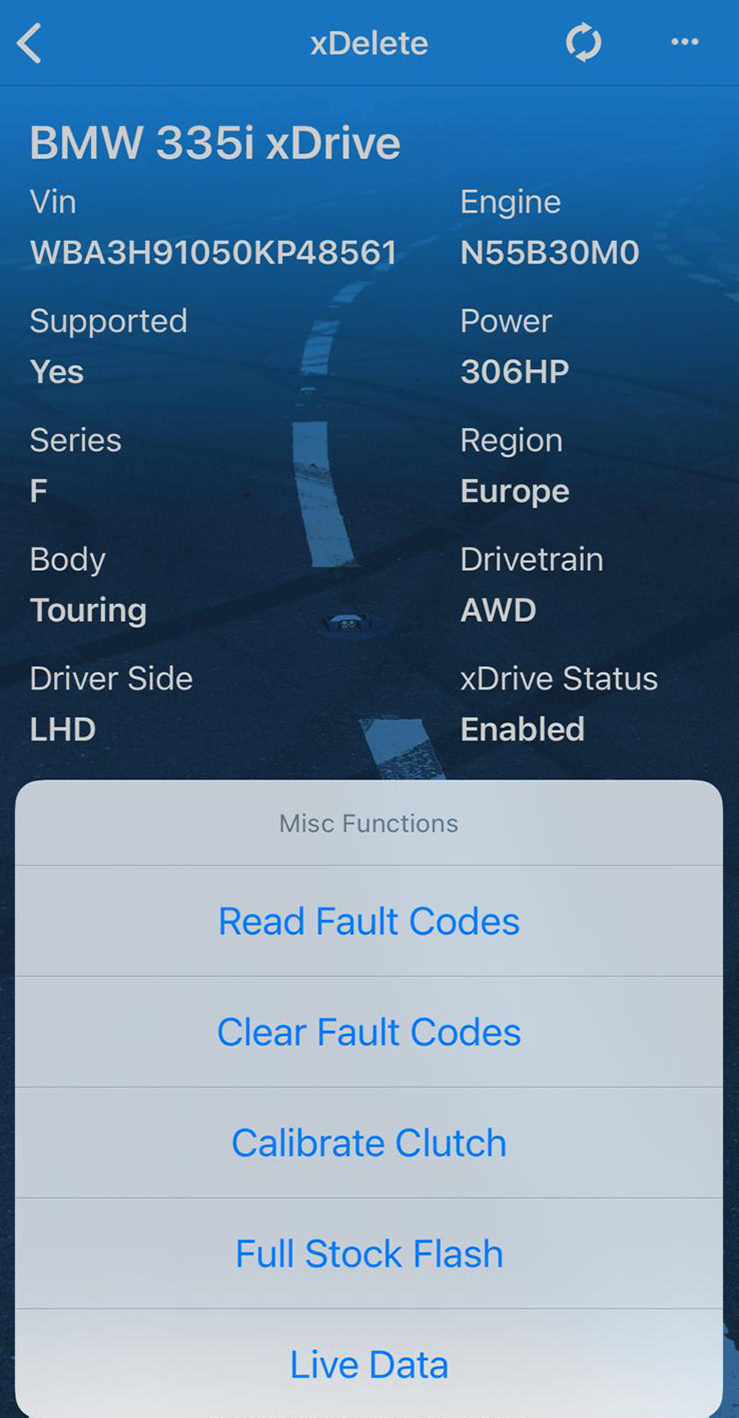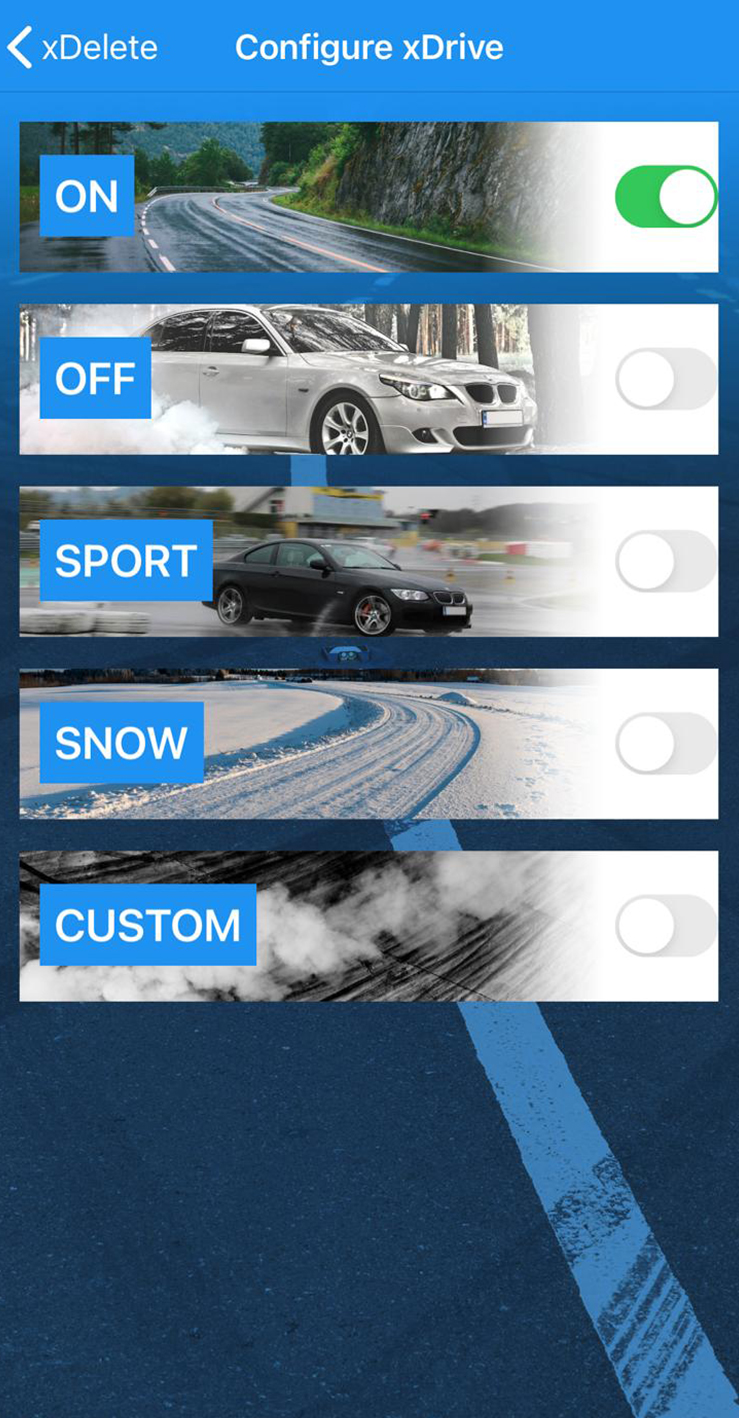| Table of Contents |
|---|
Account selection
There is a separate Login for xDelete Pro Users! xDelete Pro Users can find this Login in the left side menu on the bottom and use their dealer account to log in.
General navigation
Once you are logged in, the app will show the car-list on the “my cars” page, which acts as the main screen. On the top left, you have access to the side bar menu which lets you access all generic functions, not directly related to a certain vehicle:
Send Logs
Help
About
Logout
XDelete Pro Login
For all flash operations, either click on the car symbol in the upper right corner or manually select a vehicle. You can find more Information regarding flashing here.
Buying licenses & redeeming voucher codes
Cars page
On the cars page you find the “configure xDrive Now” button on the bottom, A refresh button on the upper right to resend it with our servers and right next to it the miscellaneous functions:
Read fault codes
Clear fault codes
Calibrate clutch
Full Stock Flash
Configuration xDrive
| Tip |
|---|
More information about the individual Configurations can be found here. |
| Info |
|---|
Make sure to obey the rules from How to connect to your car before starting a flash! Here you can check the Connect Diagram, for recommended hardware,if you are not sure. |
Back to the Overview Page.