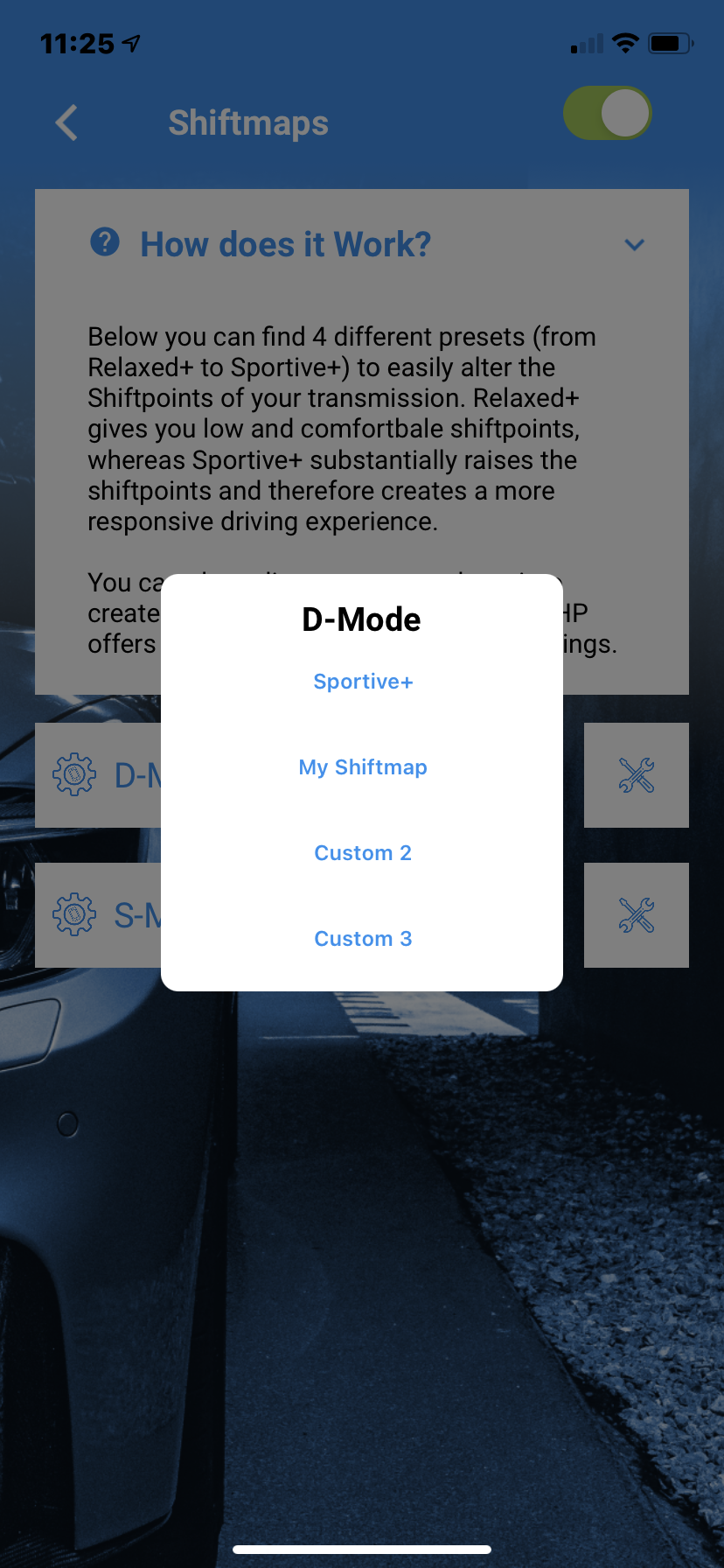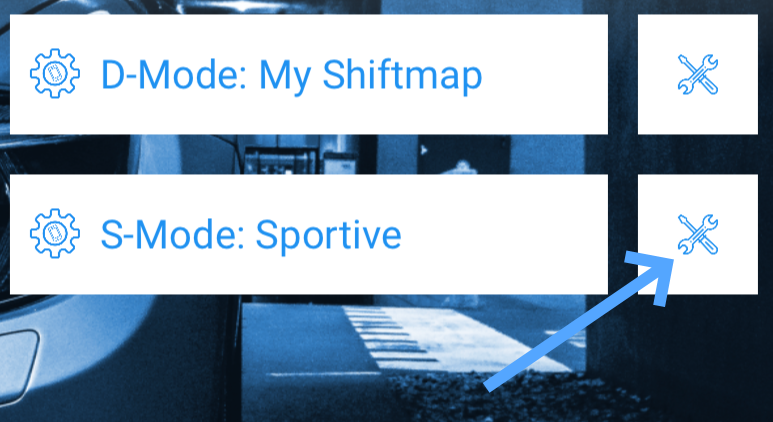| Table of Contents |
|---|
Customization Module 8-Speed
xHP features a “Customization Module”, which allows users to change certain settings before flashing an OTS or Custom - Map. The Module injects those user-defined values into every Map before flash. Usage is simple: Just do your settings, save them and flash any map to apply them.
You must flash your vehicle after changing settings. Just being connected to the car is not enough. You can access the Module through the “Flash Settings” button at the bottom of the Map-Flash Screen. Please note, that the Module is not available for all vehicles and/or engine/transmission combinations.
| Info |
|---|
Due to different generations of transmission controller used by BMW during the production time, some of them do not support all existing custom features. To see what your specific car can support, please connect the app to your car and click on it. Then in the lower right corner, click on the blue “flash” icon and then on the gear symbol. This can be done without acquiring a license. |
Custom Launch Control 8-Speed
Launch Control is a 2-Step process. It gets activated only in S/Sport+ or S/Traction mode of your vehicle. Place your car on a safe, level and straight street. Move your Gear Lever to S and put the car into Traction or Sport+ mode. Now press the brake VERY hard and quickly apply full throttle with the kickdown switch depressed. On vehicles with LC from factory you will see "Launch Control active" on your dash. The amount of boost/torque your car is allowed to build while the brake is depressed is setup with the "Set Launch Torque" slider. After releasing the brake, the Car tries to manage torque and traction along programmed presets which can be tuned up and down with the "Torque Scaling After Launch" slider. 0% is the factory setting and is optimized for stock cars. Tuned cars may need different settings. You are free to experiment with those settings and find your personal best.
| Info |
|---|
If the DSC is switched OFF completely, LC is not engaged and these setting will have no effect. |
| Note |
|---|
Be aware that especially on AWD vehicles a full load launch with raised Launch Control settings- puts serious stress on all components, eventually including all 4 wheels spinning on the first few meters. |
The TQ allowed during brake boosting (Launch Torque) is limited through the 1st Gear TQ Limiter (see “TQ Limits per Gear”) and the torque multiplication of the Torque Converter. For instance, on a stock 335i F30 the maximum allowed Torque during brake boosting is 300 Nm (220 ftlb). If raising the “Launch Torque” slider does not lead to more boost, you need to gradually raise the TQ Limit for 1st Gear as well.
Drag Race Mode
Drag Race Mode is designed to extract the absolute maximum from your transmission and boost your 0-60 and 60-120 times! Torque Reduction during shifts is completely disabled, shift pressures are maxed out and clutch protection thresholds are raised so you can put the full power of your engine to the ground, no matter what happens.
Omitting torque reduction during shifts, will lead to better acceleration times. This is especially true on turbo-charged cars, as the engine does not need to cut boost during overlap phase of the transmission. To match the additional load on the clutch packs, shifts will be carried out with maximum possible pressure. Stock safety thresholds for clutch-load are raised accordingly. The 8-Speed transmissions employ a similar logic during Launch Control operation but Drag Race Mode takes this idea even a bit further. Also Launch Control mode will be internally disabled on some cars after a certain counter has been reached. Drag Race mode will inhibit the LC counter and will be available permanent.
Drag Race Mode will automatically enable in Launch Control mode and in Sport+/DSC OFF mode (8-Speed) or in Manual mode (6-Speed). The raised pressures will get noticeable only above approx. 40% throttle. Normal daily driving in Comfort/D is unaffected. However, please keep in mind that this is a true performance function and should not be used permancently. Usually all of our Stages are developed withing the limits of the transmission, to ensure unaffected longevity and stock-like trouble free operation.
Drag Mode intentionally ignores such limits in favor of maximum performance and should therefore only be used in special situations, e.g. competing on the Drag-Strip! Drag Mode can be applied to any of the Stages or even to your Stock file.
| Info |
|---|
The Activation Threshold, when Drag-Mode gets activated by the throttle pedal position, can be adjusted:
|
| Note |
|---|
Please note, that expected wear on clutch packs is around 4 times higher and transmissions in less than optimal working-state can develop mis-shifts! This is especially true for highly tuned vehicles already experiencing issues with clutch-slip! Software can’t exceed the limits of your hardware! |
Shiftmap Editor with Presets
The shift map editor enables you to change all shift points in D and S mode to your personal liking. For instance you can make your car shift later from 1st to 2nd Gear when accelerating, or vice versa. Or make it hold 8th Gear for longer on the Highway when accelerating. For an easy start, xHP offers 4 presets: Relaxed, Relaxed+, Sportive and Sportive+.
Those presets make it easy to do a quick test on your car and experience the changes. Just select a preset and flash any map again. xHP will automatically apply the Presets to your Shiftmap during the Flash. Presets work with your Stock Calibration, with all OTS Maps and with Custom Files flashed.
Relaxed and Relaxed+: Your car will shift earlier up and will be less eager to downshift when pressing the throttle.
Sportive and Sportive+: Your car will shift up later and will stay for longer in lower gears. It will also react more quickly to throttle inputs and will be more happy to shift down.
Main Page
Select Preset
Shiftmap Editor: Editing Presets
For further tailoring, you can also edit any of the Presets, and save your changes in up to three custom slots. Just select a Preset from the Dropdown and click the Toolbox Icon next to it. This will load the Preset into the Editor and expose the stored settings. You can now edit each individual up and downshift and afterwards store your Changes to 1 of 3 custom slots. The Presets itself will stay untouched, so you can always revert to them. Your personal slots also get exported when using the Import/Export feature, so you can easily share them with other users!
Shiftmap Editor: Setup hints
The shift map editor enables you to change all shift points in D and S mode to your personal likings. A “shift map” consists of 14 lines, which are spread over throttle input.
Up- and downshifts can be independently configured. The setting made in the editor are always relative to the flashed map. You do not set exact shift points, but rather are able to change the shifting of a given OTS or custom map! The spread is from +50% to - 50% for each shift. For example, if your 5-6 shift on low loads normally occurs at 50 mph, but you want it not to happen before 55 mph, pull the 5->6 slider to + 10%. Same goes for the downshifts. If your trans normally downshifts on 40 mph from 6->5 during coasting, but you want that to happen at 50 mph, pull the slider for 6->5 up to +25%.
Be sure to make sensible changes. If you alter the 1-2 shift upwards, you should do the same gradually to the subsequent shifts, to get a “natural” shift-feel during driving. Rule of thumb is to make bigger changes on the lower gears, and smaller changes on the upper gears. However, you are free to experiment with these settings. xHP pre-calculates and validates all changes against every OTS Map stored on the device. A fixed ruleset gets applied to auto-correct "wrong" settings and prevent dead-locks. Such a dead-lock could happen if your 2-3 upshift-point would be set below the 3-2 downshift-point, or if an upshift would lead to a target RPM below idle- speed of the engine.
Below is an example how to turn the standard Stage-3 Map of a 335i in D-Mode into a very comfortably and low shifting Map:
UPSHIFTS
1->2: - 24%
2->3: - 20%
3->4: - 16%
4->5: - 12%
5->6: - 8%
6->7: - 4%
7->8: -+0%
DOWNSHIFTS
2->1: 0%
3->2: 0%
4->3: - 2%
5->4: - 2%
6->5: - 2%
7->6: - 2%
8->7: - 2%
This is just an example, but users are encouraged to experiment and find their own personal best shift map. The Shift point Editor lets you change the character of a given map very much, by just pulling a few sliders.
Torque Limit per Gear
Especially on high power RWD cars limiting torque in the lower gears can improve traction and make them easier to handle. xHP offers a range from 300 Nm (221 ft lbs.) to the possible maximum of 1000 Nm (737 ft lbs.) for each gear. It can be used either to limit boost in the lower gears, or to limit the engine power overall in all gears to protect the drive-train components. The electronic limiter works by sending a request to the ECU (Engine Control Unit) to lower torque once the limit is reached. The ECU then takes the necessary measures (close the throttle/lower boost/lower timing) to stay steady on this limit. It's the same method applied during shifts, when the TCU (Transmission Control Unit) also takes over the torque control from the engine to enhance the shifting. This method of control works steady and within split seconds. We also included presets for RWD, RWD with Sticky Tires and AWD cars, to get you a baseline. Start with this settings and test how your car behaves in your environment. Based on the properties of your car (weight, tires, suspension, differential etc.) and the roads you travel on usually, you can then adjust the limits up/down until it matches perfect.
Turn off Hard-Shifts in Sport Mode
On gasoline cars the 8HP supports 2 different types of shifting (soft/hard), which can be combined with any program. (Comfort, Sport, Sport+). Stage 2 and 3 maps utilize both ways, while Stage 1 keeps the factory settings. Whether a car uses only the soft mode or both modes from factory varies. With xHP the soft shifts are mostly used in the Comfort setting, Sport uses both and Sport+ mostly uses the fast, hard-shifts. While this is a technical necessity in Sport+, users are free to turn off the hard shifts in the Sport setting. The difference can be easily felt by the driver as the hard shifts induce noticeable “shocks” into the vehicles structure on each shift. This is perfectly normal and does not do any harm to the transmission or the vehicle. The modes are developed by ZF and OEM’s use both modes as marketing instruments to separate comfortable from sporty vehicles in the product lineup.
Max. RPM
Enables users to setup their own shift points for WOT. (= Wide Open/Full Throttle). “Max. RPM” can be setup separately for D, S and M mode. Please note, these values are only used when not activating the Kickdown.(threshold at the end of the throttle travel)
Throttle Blips in M-Mode
Throttle Blips are used to rev-match the engine on downshifts. This function lets you setup the aggressiveness of downshift blips in manual mode. The main goal of rev-matching is to speed up downshifts by actively matching the Engine-RPM to the Target-RPM in the Target-Gear. This is done, by applying a short blip to the throttle during the transition phase between 2 gears. Users can alter the intensity of this blip, by +-50%, compared to the setting in any of the OTS Maps or Custom Map used. Higher values will lead to more audible and faster blips but can get uncomfortable. Lower values will lead to a slower but smoother rev-match. Please note, that this function does not support all vehicles/maps. Generally supported are Stage 3 Maps and N54/N55 vehicles, as well as all cars with 8- Speed Transmission.
Gear Display
Enables users to customize the display of the current gear in the dash. You can choose between Gear Display ON or OFF. Default uses whatever is setup in the flashed Map.
OFF turns the Display off. The Dash will show just the current mode, but not the current gear (except in manual). Gear Display ON will show the current gear in all modes (D, S and M).
Take-Off in 2nd Gear
All 8HP transmissions share a 1st Gear with a very short ratio. Especially on higher powered cars staying in 2nd Gear at standstill adds to a comfy ride during daily driving (you save 1 shift on each junction) and can even help to optimize 0-60 time on high power RWD cars with limited traction. xHP lets you choose whether to activate this function for D, for S or for both modes. This comes with no downsides in terms of wear as torque converters transmit torque through fluid, rather than friction plates (like in a manual transmission or Double-Clutch-Transmission) The slightly higher slip when taking off therefore has no effect on wear.
The transmission will revert to standard behavior when necessary, for instance in the following situations:
When activated for D-Mode only, the trans will revert to 1st Gear when switching to S and/or when setting Sport or Sport+ with the DEC Switch
In D/Comfort mode the transmission will revert immediately to 1st Gear when activating Kickdown. (Emergency Function)
On cold start (some vehicles)
On inclines or with a trailer attached
When transmission is overheated
Line Pressure Bump
The “Line Pressure” is the main pressure the transmission operates with, outside of shifts. Main input for the calculation of the Line Pressure is the torque actual value sent by the cars Engine Computer (ECU, DME) The pressure gets regulated by an electronic valve, controlled by the TCU (Transmission Computer). Depending on transmission type, the ZF units typically operate with a maximum of 16 – 20 Bar oil pressure. The higher the pressure, the higher the clamping force of the clutches and the higher the maximum amount of torque, that can be transmitted through the clutch pack, before it starts to slip and quickly burn. This custom option tweaks the transmissions mapping to allow for around 5 to 15% more peak pressure. Usually the ZF transmissions can easily cope with the typical torque increase of a Stage 1 or 2 Engine Tune, when equipped with an xHP OTS Map. However, for very high power increase, this option can make the difference, whether your clutch pack is able to withstand or not.
Setup hint
We suggest applying this option only, if you are already running into clutch slip issues, or if your engine tune creates more than approx. +40% - 60% over stock torque.
It is usually not needed for Standard Tunes.
Use Stock Shiftmaps
This option will always keep the stock shift points, no matter what map you flash. Changes in the Shift point – Editor will be done relative to the Stock-Shift maps!
Switch Off Sport Mode in Cruise
Usually BMW vehicles are mapped to use higher Shiftpoints in Cruise-Mode, when S or Sport/Sport+ are selected. This option will turn this behavior off on most vehicles. As there are different ways of calculating the Shiftpoints during Cruise, this option may not work on all vehicles.
Valet-Mode
•limits your vehicles power to approx. 100 HP in lower gears, 130 HP in higher gears
•limits max. RPM to 2500-3000 approx.(depending on vehicle)
•disables Kickdown
•inhibits too early downshifting in Manual mode (max. 2500 RPM)
•locks down the transmission in its slowest operating mode
•inhibits Launch Control/Brake-Boosting.
Safely lend your high-power vehicle to your kids or make sure the shop mechanic does not show-off with your car to his buddies. Valet-Mode can be applied to any map and works safely in all driving environments.
Stop-Go
The Stop-Go function makes the transmission stay in 2nd Gear at standstill when a traffic-jam situation is recognized. It's a comfort function to avoid continuous cycling between 1st and 2nd Gear in "Stop-Go" situations. Users can choose to turn this function ON or turn it OFF completely.
| Info |
|---|
Stop-Go: OFF ignores the traffic jam recognition and leaves the transmission cycling between 1st and 2nd gear. Stop-Go: ON does not mean the transmission will use 2nd Gear always at standstill. This is just when the vehicle senses a traffic-jam-like driving situation. If you want to use 2nd Gear as Standard for take-off, please use the respective Custom-Function. |
Turn OFF Auto Start/Stop
| Status | ||||
|---|---|---|---|---|
|
Most BMW shutdown their engines when coming to a full-stop in “Comfort Mode”. Use this switch to completely suppress the Start/Stop feature.
First in M
| Status | ||||
|---|---|---|---|---|
|
Configure wether the transmission switches to “S" Mode, or directly to "M', when tilting your gear
lever to the left.
Coasting Mode
| Status | ||||
|---|---|---|---|---|
|
Sailing (also known as "Coasting") lets the car disengage gear and idle the engine, as soon as the driver lifts the throttle. Mild-Hybrid Models also turn-off the engine dring sailing/coasting Depending on the current traffic situation and/ or driving style the car decides automatically when to use Coasting or not. Use this switch to override and supress "Sailing/Coasting completely. Especially useful on recent Mild-Hybrid Models, which no longer have a dedicated button to suppress sailing
Back to the Overview Page.
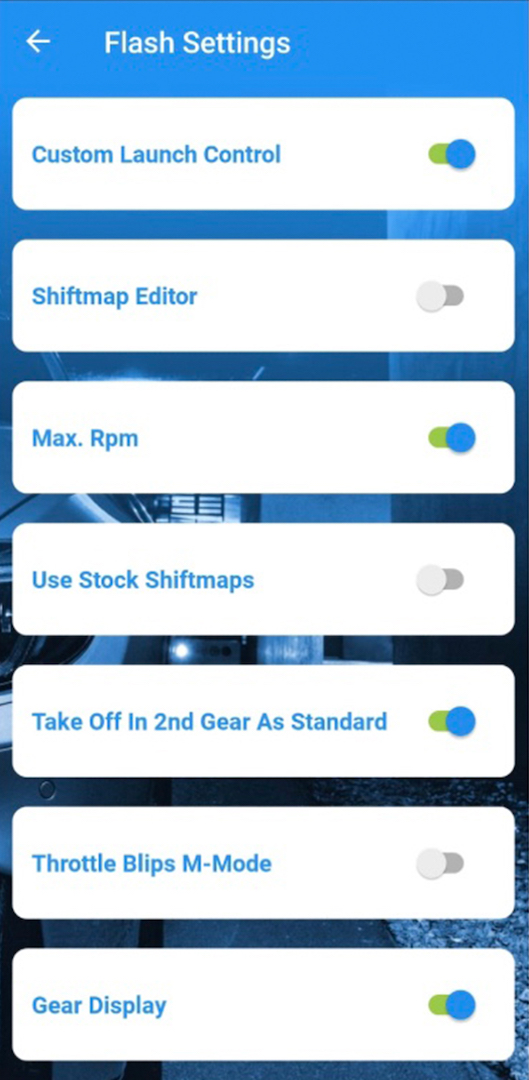
.png?version=2&modificationDate=1631267030832&cacheVersion=1&api=v2)