| Table of Contents |
|---|
Customization Module 7-Speed DCT
xHP features a “Customization Module”, which allows users to change certain settings before flashing an OTS or Custom - Map. The Module injects those user-defined values into every Map before flash. Usage is simple: Just do your settings, save them and flash any map to apply them.
The 7-Speed is a very different transmission, compared to the 6 and 8-Speed units. Its manufactured by Getrag and basically consists of two manual transmissions in parallel, with one clutch each. A Gear Change is done by pre-selecting the Target Gear in the adjacent Transmission and then opening/closing both clutches at the same time. While one clutch opens, the other one closes at the same time and therefore enables the transmission to carry out “seamless” shifts. BMW used it for around 10 years, mostly in M-Cars and some of the sportier AG Cars, like the 335is E92 and Z4 sDrive 35i. While its raw up-shift performance is unparalleled, it has its drawbacks regarding daily driving, compared to the 6 and 8-Speed Torque Converter transmissions. For instance, spontaneous downshifts over multiple gears in a cruising situation are much quicker on 6HP and 8HP and also maneuvering in tight spaces is much easier with the ZF units. Last but not least, the DCT is much harder to adapt to different power levels and requires more setup work, when mated to different engines.
You must flash your vehicle after changing settings. Just being connected to the car is not enough. You can access the Module through the “Flash Settings” button at the bottom of the Map-Flash Screen. Please note, that the Module is not available for all vehicles and/or engine/transmission combinations.
Launch Control Setup
(Pending Release currently)You can fully configure the Launch Control Function of your DCT Transmission with xHP. xHP offers to change the Launch RPM, as well as advanced settings for controlling Engine Torque and allowed Slip during acceleration. The stock values are setup for a stock car. Especially for heavily modded cars with sticky tires, big turbos etc. those values need to be adjusted upwards/downwards for optimal acceleration.
| Info |
|---|
Non-M cars (335i, Z4 etc.) use a simpler form of Launch Control. Those cars can only adjust the Launch RPM. Controlling engine torque and slip values through the DCT transmission is not possible on those cars, as they use the normal DTC function to control the Launch instead. (which resides in the Stability Control of your car, not in the DCT) |
Min: The minimum RPM you can adjust your Launch RPM in-car through the Cruise-Control Up/Down buttons.
Base: The initial RPM the Launch Control targets when activating.
Max: The maximum RPM you can adjust your Launch RPM in-car through the Cruise-Control Up/Down buttons.
Desired Slip at Rear-Wheels (DS): In a nutshell, this slider means more or less spinning wheels during Launch. Move it to the right for more wheel spin, move it to the left for less wheel-spin. The desired Slip is the main variable the Launch Control uses to regulate engine torque and clutch torque during Launch. The DCT calculates the actual slip during Launch through reading the front/back wheel speed sensors around 30 times per second and adjusts engine torque and clutch slip to achieve the pre-programmed values. The optimal slip depends on many factors like climate, tyres, road surface, suspensions setup etc. BMW did setup this for a stock car on an “average” road surface. As a rule of thumb on damp roads or in cold climate (Winter) lowering slip values will get you better times likely. Vice-Versa grippy surfaces (e.g. Drag-Strip or new country-road) and tyres can generate more traction with higher slip values.
Torque Initial Slip-Phase (TI): This slider lets you adjust the initial torque when the LC dumps the clutch. It affects how aggressively the clutch is dumped and how much boost your engine is targeting in the first moments. This phase is crucial for a good Launch is it loads up the drivetrain, settles the cars springs and gets the tyres spinning. Right after the LC will start to regulate based on the “Desired Slip”. Too much torque will just burn rubber and the LC needs to adjust a lot downwards in the first ~ 1.5 seconds. Too low will make a weak Launch overall.
Torque after Slip-Phase (TAS): This settings adjusts the second part of the Launch, approx. 1.5 - 2.5 seconds after take-off when second gear is engaged. The shift from 1st to 2nd can unsettle the car. Too much torque will lead to instant wheel spin on 1-2 shift (which the LC then needs to tackle again based on the “Desired Slip”), too low values will waste time when pulling in 2nd Gear as the engine may not target full boost instant, even if the traction was available to put all power to the Ground.
| Info |
|---|
SETUP-HINTS: Make sensible changes and do so in small increments. “Maxxing all out” is not the way to go. (unless you intentionally just want to burn rubber). If you are on the Drag-Strip on a warm day, start with a 15% raise for DS, and around 7% for TI . The TI-Slider usually only needs small changes. The TAS can be adjusted with bolder increments as the car is already loaded when this setting kicks in and it will generate similar traction within a broader slip-window. Be prepared for wheel slip and car going sideways when raising. The typical FBO car with Stage 2 engine mapping should be fine with the settings stored in our OTS Maps. Depending on traction available it even may profit from a few ticks to the left on the TAS Slider. If you lowered your M-Car to the max and run 21” Inch tyres it may look cool but traction will be horrible. So lowering all Sliders by a few percent will get you better times likely. Please don’t ask us, what the “optimal” settings are. If there was an optimal setting, it would be programmed into the OTS Map already. If you want to achieve better times, you need to change, measure, change, measure and so on. Of course Launch Control gives your clutches a beating. Doing Launch Control 50 times comes with a price-tag on it, no matter if you alter values or not. |
Torque Punch
With this option users can configure the amount of torque that is added on each shift in “Sport/Sport+” and “DSC OFF” mode (AG Cars) and S2/S3/M2/M3/DSC OFF (M-Cars) respectively.
During an up-shift the transmission sends a request to the engine to briefly cut power to ease up the shift. The time-frame for this around 100 - 200 msec. Depending on the amount of torque pulled in this short time-period, the transmission calculates the pressure the clutches need, to carry out the shift. With the “Torque Punch” setting you can apply a factor to this calculated pressure to create a more agressive (or a more tame) shift. The “Punch” can be felt in car as small pull forward during the shift.
Slider to the right mean harder shift!
Slider to the left means softer shift!
This custom option interacts directly with option “Torque Reduction”. (see below)
Torque Reduction
During each shift the transmissions orders the engine to cut power, while the transmission is pulling down to the Target-RPM for the next gear. The amount of torque reduction has to correlate with the clutch timing and torque at the clutches to create a quick, consistent and reliable shift, within the clutch specifications.
On high power cars, the DCT often suffers from “spongy” and delayed shifts, which are a direct effect of de-calibrated torque models inside the DME and unadjusted transmission mapping. The DCT is very picky and not that flexible in terms of self-adjustment and may need further adjustment through options “Torque Punch” and “Torque Reduction”, depending on your engine mods. If your Tuner asks how to “adjust for xHP”, just tell him to leave the Load-2-Torque Calculation as close to real-world as possible.
Slider to the right means “more reduction” → The transmissions pulls out more power during shift.
Slider to the left means “less reduction” → The transmission pulls less power during a shift.
Setup hints: A proper shift needs things to be in balance. Just lowering down torque reduction as much as possible is not a general recipe. If you feel the infamous “spongy” shifts, try to raise torque reduction (pull more torque during shift) and raise Torque Punch at the same time. Do this gradually, as when overdone you get the opposite effect. Please do not ask us “what is the best setting”. If there was one, we would have done the OTS Maps already that way.
Use Stock Shiftmaps
Our OTS Maps often sport adjusted Shift-Points in the various modes. If you do like the stock Shift- Points better, just activate this option.
Max. RPM
The AG-Cars (335i, Z4) have different Target-RPMs for D, S and M-Mode when applying full throttle. Instead of shifting at a certain vehicle speed, the transmission shifts at a fixed RPM per gear. With this option you can adjust that RPM target for each mode and each gear. Please note, that the transmission adds some pre-calculation, so it still may shift a bit earlier, then setup in this panel. For instance, when wheel-spin occurs, or you accelerate down a hill. M-Cars only have one automatic mode and therefore only a setting for D-Mode. (Called S in M-cars)
Rear-Axle Ratio
Gear-Change and Throttle-Blip calculation of the DCT needs to precisly know all Ratios in the Driveline. If they are not setup correctly, all target RPM calculations are offsetted, which leads to spongy shifting and incorrect blipping on downshifts. Adjust this option ONLY if you have fitted a different Rear- Differential. NEVER change this on a stock vehicle.
Shift map Editor
Be sure to make sensible changes. If you alter the 1-2 shift upwards, you should do the same gradually to the subsequent shifts, to get a “natural” shift-feel during driving. Rule of thumb is to make bigger changes on the lower gears, and smaller changes on the upper gears. However, you are free to experiment with these settings. xHP pre-calculates and validates all changes against every OTS Map stored on the device. A fixed ruleset gets applied to auto-correct "wrong" settings and prevent dead-locks. Such a dead-lock could happen if your 2-3 upshift-point would be set below the 3-2 downshift-point, or if an upshift would lead to a target RPM below idle- speed of the engine.
Below is an example how to turn the standard Stage-3 Map of a 335i in D-Mode into a very comfortably and low shifting Map:
UPSHIFTS
1->2: - 24%
2->3: - 20%
3->4: - 16%
4->5: - 12%
5->6: - 8%
6->7: - 4%
DOWNSHIFTS
2->1: 0%
3->2: 0%
4->3: - 2%
5->4: - 2%
6->5: - 2%
7->6: - 2%
This is just an example, but users are encouraged to experiment and find their own personal best shift map. The Shift point Editor lets you change the character of a given map very much, by just pulling a few sliders.
Enable/Disable Creep
Choose whether your vehicle starts moving/creeping by just releasing the brake, or only when touching the throttle. “Standard” means the flashed file will not get changed. “Enable” let’s the car creep when releasing the brake, “Disable” means the vehicle will only move, when throttle is applied.
Kickdown – Launch
You can select whether to use a performance-oriented take-off behavior when going full-throttle (incl. Kickdown) or if "Burnout-Mode" shall be activated. In Burnout-Mode the clutch will kick in very aggressively, to immediately spin the rear-wheels. In Performance-Mode the clutch will be applied gradually to build traction. In both modes you can choose the RPM, where the clutch gets engaged. NOTE: This function can only be applied together with our OTS Maps. It will not affect behavior on the Stock-Map! To use this function, please set DSC fully OFF, otherwise the Traction Control will kick in.
Take Off in 2nd Gear as Standard
This option lets you choose, wether the transmission uses first or second gear for take off from standstill. This function is not active in the following situations:
Only active in D-DriveLogic 1
The transmission will revert immediately to 1st gear when activating Kickdown (Emergency Function)
During cold start on some vehicles
On inclines
When transmission is overheated
Valet-Mode
•limits your vehicles power to approx. 100 HP in lower gears, 130 HP in higher gears
•limits max. RPM to 2500-3000 approx.(depending on vehicle)
•disables Kickdown
•inhibits too early downshifting in Manual mode (max. 2500 RPM)
•locks down the transmission in its slowest operating mode
•inhibits Launch Control/Brake-Boosting.
Safely lend your high-power vehicle to your kids or make sure the shop mechanic does not show-off with your car to his buddies. Valet-Mode can be applied to any map and works safely in all driving environments.
Back to the Overview Page.
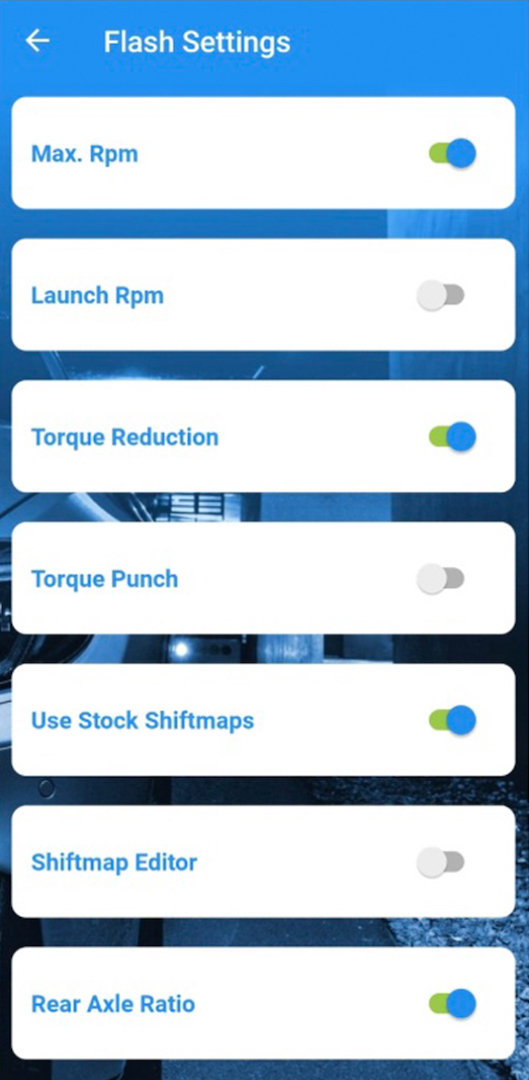

.png?version=1&modificationDate=1623235589656&cacheVersion=1&api=v2&width=550)
.png?version=1&modificationDate=1623235589656&cacheVersion=1&api=v2&width=544)
.png?version=1&modificationDate=1623235599079&cacheVersion=1&api=v2&width=550)
.png?version=1&modificationDate=1623235599079&cacheVersion=1&api=v2&width=544)