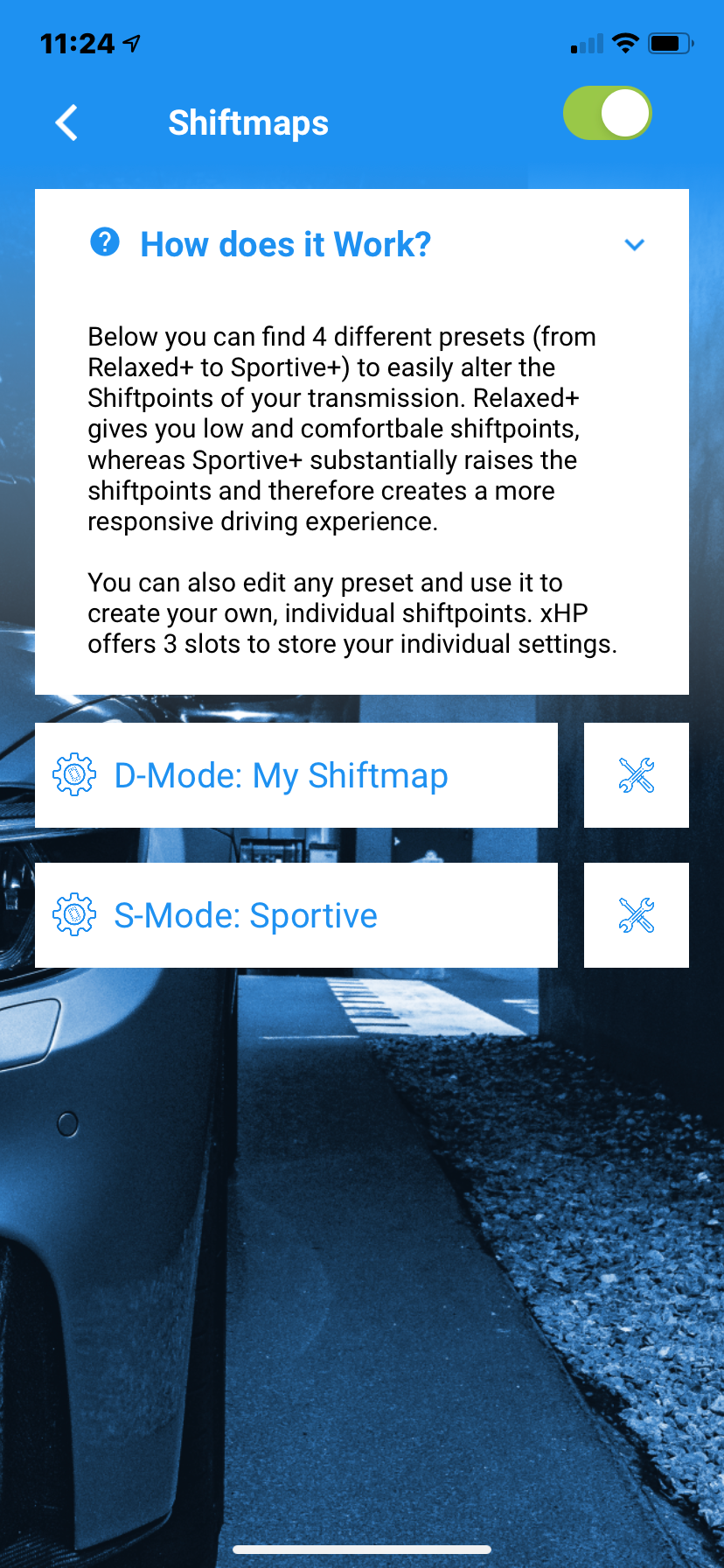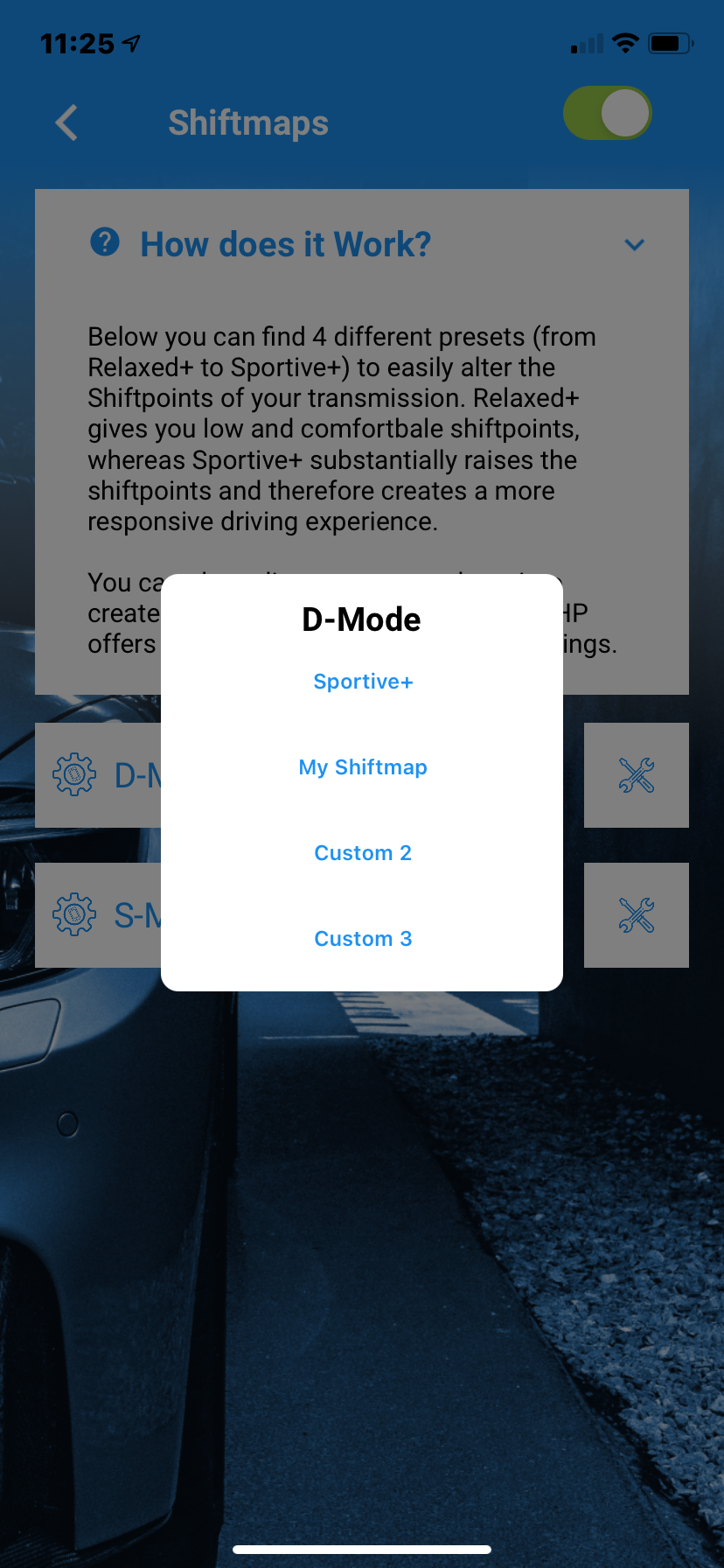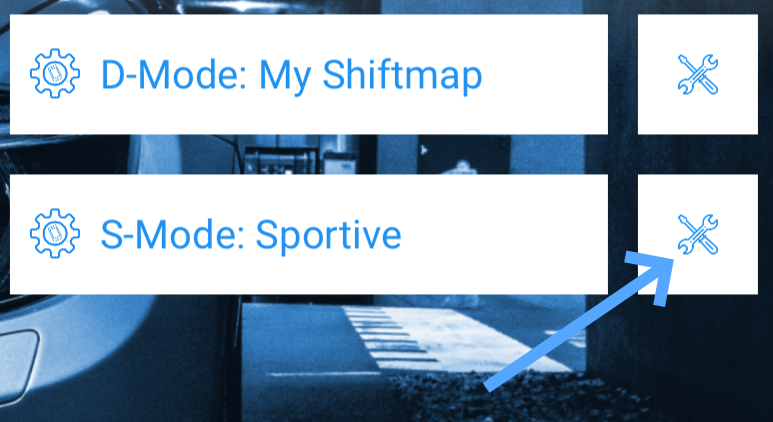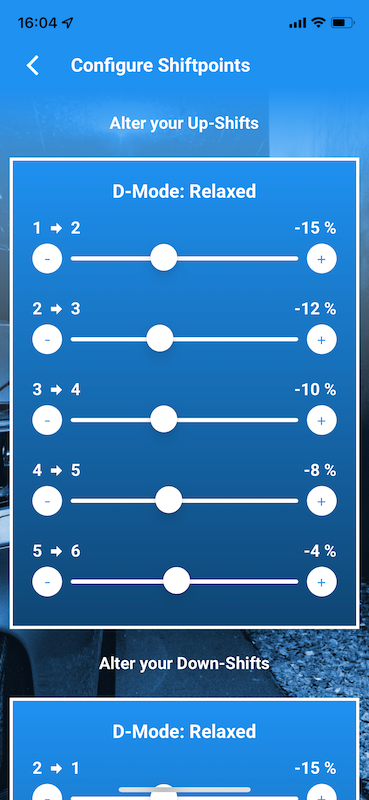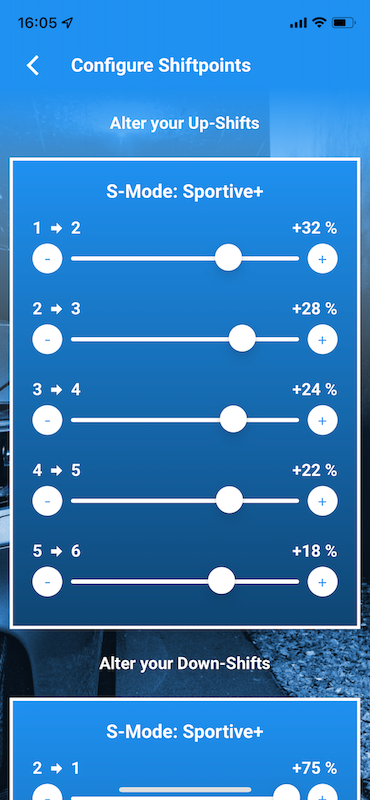| Table of Contents |
|---|
Customization Module 7-Speed DCT
xHP features a “Customization Module”, has a "Customisation Module" which allows users the user to change certain change certain settings before flashing an OTS or Custom - Map. The Module module injects those these user-defined values into every Map before flash. Usage each map before it is flashed.
Use is simple: Just do your settings,
adjust the desired settings
save them
flash any map to apply
the settings.
The 7-Speed speed is a very different transmission, compared gearbox to the 6 and 8-Speed speed units. Its manufactured Manufactured by Getrag and , it basically consists of two parallel manual transmissions in parallelgearboxes, each with one a clutch each. A Gear Change gear change is done made by pre-selecting the Target Gear target gear in the adjacent Transmission transmission and then opening/closing both clutches at the same time. While As one clutch opens, the other one the other closes at the same time and therefore enables , allowing the transmission to carry out “seamless” shiftsmake "seamless" shifts. BMW used has been using it for around about 10 years, mostly in M -Cars cars and some of the sportier AG Carscars, like such as the 335is E92 and Z4 sDrive 35i. While its raw up-shift upshift performance is unparalleled, it has its drawbacks regarding daily in everyday driving , compared to the 6 and 8-Speed Torque Converter speed torque converter transmissions.
For instanceexample, spontaneous downshifts over multiple gears in a cruising situation multi-speed downshifts at cruising speeds are much quicker on 6HP with the 6 and 8HP, and also maneuvering manoeuvring in tight spaces is also much easier with the ZF units. Last but not least, the DCT is much harder to adapt to different power levels and requires more setup set-up work , when mated to different engines.
You must flash your vehicle car after changing settings. Just Simply being connected to the car is car is not enough.
You can access the Module through the “Flash Settings” module via the Flash Settings button at the bottom of the Map - Flash Screenscreen. Please note , that the Module module is not available for all vehicles and/or engine/transmission gearbox combinations.
| Info |
|---|
To see what custom features your specific car can support, please connect the app to your car and click on it. Then in the lower right corner, click on the blue “flash” icon 'flash' icon in the bottom right corner and then click on the gear symbol. This can be done without acquiring purchasing a licenselicence. |
Launch Control Setup
You can xHP allows you to fully configure the Launch Control Function launch control function of your DCT Transmission with xHP. xHP offers allows you to change the Launch RPMlaunch speed, as well as advanced settings for controlling Engine Torque and allowed Slip to control engine torque and allow slip during acceleration. The stock standard values are setup set for a stock car. Especially for heavily modded modified cars with sticky tirestyres, big turbos etc. those these values need to be adjusted upwardsup/downwards down for optimal acceleration.
| Info |
|---|
Non-M cars (335i, Z4 etc.) use a simpler form of Launch Controllaunch control. Those These cars can only adjust the Launch launch RPM. Controlling engine torque and slip values through the DCT transmission is not possible on those these cars , as they use the normal DTC function to control the Launch launch instead. |
Min: The minimum engine speed (RPM you can adjust your Launch RPM in-car through the Cruise-Control Up/Down )can be adjusted in the car using the cruise control up/down buttons.
Base: The initial RPM the that Launch Control targets when activatingactivated.
Max: The maximum RPM you can adjust your Launch RPM in-car through the Cruise-Control Up/Down can be adjusted in the car using the cruise control up/down buttons.
Desired Slip at Rear-Wheels (DS): In a nutshell, this slider means makes the wheels spin more or less spinning wheels during Launchthe launch. Move it to the right for more wheel spin, and move it to the left for less wheel - spin. The desired Slip slip is the main variable used by the Launch Control uses to regulate engine torque and clutch torque during Launchlaunch.
The DCT calculates the actual slip during Launch through launch by reading the front/back rear wheel speed sensors around 30 times per second and adjusts the engine torque and clutch slip to achieve the pre-programmed values. The optimal optimum slip depends on many factors like such as climate, tyres, road surface, suspensions suspension setup, etc.
BMW did setup has set this for a stock standard car on an “average” "average" road surface. As a rule of thumb, on damp wet roads or in cold climate climates (Winterwinter), lowering the slip values will get probably give you better times likely. Vice-Versa .
On the other hand, on grippy surfaces (e.g. Drag-Strip drag strip or new country - road) and tyres, higher slip values can generate more traction with higher slip values.Torque Initial Slip-Phase (TI): This slider lets you adjust adjusts the initial torque when the LC dumps releases the clutch. It affects how aggressively the clutch is dumped released and how much boost your engine is targeting will target in the first few moments. This phase is crucial for a good Launch is start as it loads up the drivetrain, settles sets the cars car's springs and gets the tyres spinning. Right after Immediately afterwards, the LC will start to regulate based on the “Desired Slip”"desired slip". Too much torque will just burn rubber and the LC needs will have to adjust downwards a lot downwards in the first ~ 1~1.5 seconds. Too low little will make result in a weak Launch overalllaunch.
Torque after Slip-Phase (TAS): This settings setting adjusts the second part of the Launchlaunch, approx. approximately 1.5 - 2.5 seconds after take-off starting, when second gear is engaged. The shift Shifting from 1st to 2nd can unsettle make the car unstable. Too much torque will lead cause the wheels to instant wheel spin immediately on a 1-2 shift (which the LC will then needs have to tackle again counteract based on the “Desired Slip”"Desired Slip"), too low values little will waste time when on pulling in into 2nd Gear gear as the engine may not target be targeting full boost instantinstantaneously, even if the traction was available is there to put all the power to the Groundground.
| Info |
|---|
SETUP-HINTS: |
changes in small |
steps. |
"Maxxing it all out" is not the way to go. (unless you |
are deliberately trying to burn rubber). If you are |
at the drag strip on a warm day, start with a 15% |
increase for DS |
and |
about 7% for TI. The TI |
slider usually |
needs |
very little adjustment. The TAS can be adjusted with bolder increments, as the car is already loaded when this setting kicks in and |
will |
produce similar traction within a |
wider slip |
window. Be prepared for wheel slip and the car going sideways |
as you lift. The typical FBO car with Stage 2 engine mapping should be fine with the settings stored in our OTS |
maps. Depending on the traction available, it may even |
benefit from a few ticks to the left on the TAS |
slider. |
Lowering your M-Car to the max and |
running 21" tyres may look cool, but the traction will be |
terrible. So lowering all |
sliders by a few percent will |
probably give you better times |
. Please |
don't ask us |
what the |
"optimum" settings are. If there was an optimal setting, it would already be programmed into the OTS |
map. If you want |
better times, you |
have to change, measure, change, measure and so on. Of course, Launch Control |
will put your clutches |
through their paces. Running Launch Control 50 times comes with a price |
tag |
, |
whether you change the values or not. |
The DCT Launch Control can only be used if all of the following requirements conditions are met:
1000m traveled after1000m have been travelled since the last Launch Control launchstart.
60 seconds have past elapsed since the last Launch Control launchstart.
there is no trailer attached to the car (yes, this gets will be checked)
the parking brake (E-Brakebrake) is not engagedapplied
The transmission is not in hot mode: yellow or red
The procedure to activate the for activating Launch Control is the same as with Stock vehiclesfor stock cars.
Torque Punch
With this option users can This option allows the user to configure the amount of torque of torque that is added on each shift in “SportSport/Sport+ ” and “DSC OFF” mode and DSC OFF modes (AG Carscars) and S2and S2/S3/M2/M3/DSC OFF (M -Carscars) respectively.
During an up-shift upshift, the transmission sends a request to the engine to reduce power briefly cut power to ease up the shift. The time - frame for this around is about 100 - 200 msec. Depending on the amount of torque pulled in drawn during this short time- period, the transmission calculates the pressure required by the clutches need, to carry out complete the shift. With the “Torque Punch” setting you can apply The Torque Punch setting allows you to add a factor to this calculated pressure to create a more agressive aggressive (or a more tame) shift.
The “Punch” punch can be felt in the car as small a slight forward pull forward during the shift.
Slider to the right means a harder shift!
Slider to the left means a softer shift!
This custom option interacts option interacts directly with option “Torque Reduction”the “Torque Reduction” option. (see below) ⚙️
Torque Reduction
During each shift the transmissions orders the engine to cut power, while the transmission is pulling down to the Target-RPM for the next gear. The amount of torque reduction has to correlate with the clutch timing and torque at the clutches to create a quick, consistent and reliable shift, within the clutch specifications.
On high power cars, the DCT often suffers from “spongy” and delayed shifts, which are a direct effect of de-calibrated torque models inside the DME and unadjusted transmission mapping. The DCT is very picky and not that flexible in terms of self-adjustment and may need further adjustment through options “Torque Punch” and “Torque Reduction”, depending on your engine mods. If your Tuner asks how to “adjust for xHP”, just tell him to leave the Load-2-Torque Calculation as close to real-world as possible.
Slider to the right means “more reduction” → The transmissions pulls out more power during shift.
Slider to the left means “less reduction” → The transmission pulls less power during a shift.
Setup hints: A proper shift needs things to be in balance. Just lowering down torque reduction as much as possible is not a general recipe. If you feel the infamous “spongy” shifts, try to raise torque reduction (pull more torque during shift) and raise Torque Punch at the same time. Do this gradually, as when overdone you get the opposite effect. Please do not ask us “what is the best setting”. If there was one, we would have done the OTS Maps already that way.
Use Stock Shiftmaps
Our OTS Maps often sport adjusted Shift-Points in the various modes. If you do like the stock Shift- Points better, just activate this option.
Max. RPM
The AG-Cars (335i, Z4) have different Target-RPMs for D, S and M-Mode when applying full throttle. Instead of shifting at a certain vehicle speed, the transmission shifts at a fixed RPM per gear. With this option you can adjust that RPM target for each mode and each gear. Please note, that the transmission adds some pre-calculation, so it still may shift a bit earlier, then setup in this panel. For instance, when wheel-spin occurs, or you accelerate down a hill. M-Cars only have one automatic mode and therefore only a setting for D-Mode. (Called S in M-cars)
Rear-Axle Ratio
Gear-Change and Throttle-Blip calculation of the DCT needs to precisly know all Ratios in the Driveline. If they are not setup correctly, all target RPM calculations are offsetted, which leads to spongy shifting and incorrect blipping on downshifts. Adjust this option ONLY if you have fitted a different Rear- Differential. NEVER change this on a stock vehicle.
Shiftmap Editor with Presets
The shift map editor enables you to change all shift points in D and S mode to your personal liking. For instance you can make your car shift later from 1st to 2nd Gear when accelerating, or vice versa. Or make it hold 8th Gear for longer on the Highway when accelerating. For an easy start, xHP offers 4 presets: Relaxed, Relaxed+, Sportive and Sportive+.
Those presets make it easy to do a quick test on your car and experience the changes. Just select a preset and flash any map again. xHP will automatically apply the Presets to your Shiftmap during the Flash. Presets work with your Stock Calibration, with all OTS Maps and with Custom Files flashed.
Relaxed and Relaxed+: Your car will shift earlier up and will be less eager to downshift when pressing the throttle.
Sportive and Sportive+: Your car will shift up later and will stay for longer in lower gears. It will also react more quickly to throttle inputs and will be more happy to shift down.
Shiftmap Editor: Editing Presets
For further tailoring, you can also edit any of the Presets, and save your changes in up to three custom slots. Just select a Preset from the Dropdown and click the Toolbox Icon next to it. This will load the Preset into the Editor and expose the stored settings. You can now edit each individual up and downshift and afterwards store your Changes to 1 of 3 custom slots. The Presets itself will stay untouched, so you can always revert to them. Your personal slots also get exported when using the Import/Export feature, so you can easily share them with other users!
Shiftmap Editor: Setup hints
The shift map editor enables you to change all shift points in D and S mode to your personal likings. A “shift map” consists of 12 lines, which are spread over throttle input. Six for upshifting (1-2-3-4-5-6-7) and six for downshifting. (7-6-5-4-3-2-1) Up- and downshifts can be independently configured. The setting made in the editor are always relative to the flashed map. You do not set exact shift points, but rather are able to change the shifting of a given OTS or custom map! The spread is from +50% to - 50% for each shift. For example, if your 5-6 shift on low loads normally occurs at 50 mph, but you want it not to happen before 55 mph, pull the 5->6 slider to + 10%. Same goes for the downshifts. If your trans normally downshifts on 40 mph from 6->5 during coasting, but you want that to happen at 50 mph, pull the slider for 6->5 up to +25%.
Be sure to make sensible changes. If you alter the 1-2 shift upwards, you should do the same gradually to the subsequent shifts, to get a “natural” shift-feel during driving. Rule of thumb is to make bigger changes on the lower gears, and smaller changes on the upper gears. However, you are free to experiment with these settings. xHP pre-calculates and validates all changes against every OTS Map stored on the device. A fixed ruleset gets applied to auto-correct "wrong" settings and prevent dead-locks. Such a dead-lock could happen if your 2-3 upshift-point would be set below the 3-2 downshift-point, or if an upshift would lead to a target RPM below idle- speed of the engine.
Below is an example how to turn the standard Stage-3 Map of a 335i in D-Mode into a very comfortably and low shifting Map:
UPSHIFTS
1->2: - 24%
2->3: - 20%
3->4: - 16%
4->5: - 12%
5->6: - 8%
6->7: - 4%
DOWNSHIFTS
2->1: 0%
3->2: 0%
4->3: - 2%
5->4: - 2%
6->5: - 2%
7->6: - 2%
This is just an example, but users are encouraged to experiment and find their own personal best shift map. The Shift point Editor lets you change the character of a given map very much, by just pulling a few sliders.
Enable/Disable Creep
Choose whether your vehicle starts moving/creeping by just releasing the brake, or only when touching the throttle. “Standard” means the flashed file will not get changed. “Enable” let’s the car creep when releasing the brake, “Disable” means the vehicle will only move, when throttle is applied.
Kickdown – Launch
For E-Series - 135i / 335i / Z4
You can select whether to use a performance-oriented take-off behavior when going full-throttle (incl. Kickdown) or if "Burnout-Mode" shall be activated.
In Burnout-Mode the clutch will kick in very aggressively, to immediately spin the rear-wheels.
In Performance-Mode the clutch will be applied gradually to build traction. In both modes you can choose the RPM, where the clutch gets engaged.
This function can only be applied together with our OTS Maps. It will not affect behavior on the Stock-Map! To use this function, please set DSC fully OFF, otherwise the Traction Control will kick in.
| Info |
|---|
When Kickdown-Launch gets activated, it is always active, when DSC is OFF and the car is not using the Launch Control feature. |
For F-Series - M-Cars
The DCT has 2 modes of clutch-engagement when going Full Throttle/Kickdown at standstill, which are based on the current state the DSC (Stability Control) is in. The stock setup is as follows on all F8x M-Cars:
In DSC ON mode the clutch engages gradually at around 1000 RPM.
In DSC OFF it snaps around 2800 RPM. Depending on your personal setup and traction available you may want to change the RPM where the clutch starts to engage in each of the modes. For instance, higher Traction (sticky track, Slicks) means higher RPM possible/necessary before braking traction. Also, cars with upgraded Turbos can profit from raising the engagement-RPM.
Those Launch Modes are NOT related to Launch Control, which can be setup in the "Launch Control" Panel in xHP.
If you used Tools like MHD/bootmod3/MG-Flasher to deactivate Kickdown those modes (and Launch Control) do not work anymore. Kickdown needs to be turned ON in the DME
| Info |
|---|
When Kickdown-Launch gets activated, it is always active, when DSC is OFF and the car is not using the Launch Control feature. |
Take Off in 2nd Gear as Standard
This option lets you choose, wether the transmission uses first or second gear for take off from standstill. This function is not active in the following situations:
Only active in D-DriveLogic 1
The transmission will revert immediately to 1st gear when activating Kickdown (Emergency Function)
During cold start on some vehicles
On inclines
When transmission is overheated
Valet-Mode
•limits your vehicles power to approx. 100 HP in lower gears, 130 HP in higher gears
•limits max. RPM to 2500-3000 approx.(depending on vehicle)
•disables Kickdown
•inhibits too early downshifting in Manual mode (max. 2500 RPM)
•locks down the transmission in its slowest operating mode
•inhibits Launch Control/Brake-Boosting.
Safely lend your high-power vehicle to your kids or make sure the shop mechanic does not show-off with your car to his buddies. Valet-Mode can be applied to any map and works safely in all driving environments.
Stop-Go
The Stop-Go function makes the transmission stay in 2nd Gear at standstill when a traffic-jam situation is recognized. It's a comfort function to avoid continuous cycling between 1st and 2nd Gear in "Stop-Go" situations. Users can choose to turn this function ON or turn it OFF completely.
| Info |
|---|
Stop-Go: OFF ignores the traffic jam recognition and leaves the transmission cycling between 1st and 2nd gear. Stop-Go: ON does not mean the transmission will use 2nd Gear always at standstill. This is just when the vehicle senses a traffic-jam-like driving situation. If you want to use 2nd Gear as Standard for take-off, please use the respective Custom-Function. |
Back to the Overview Page.
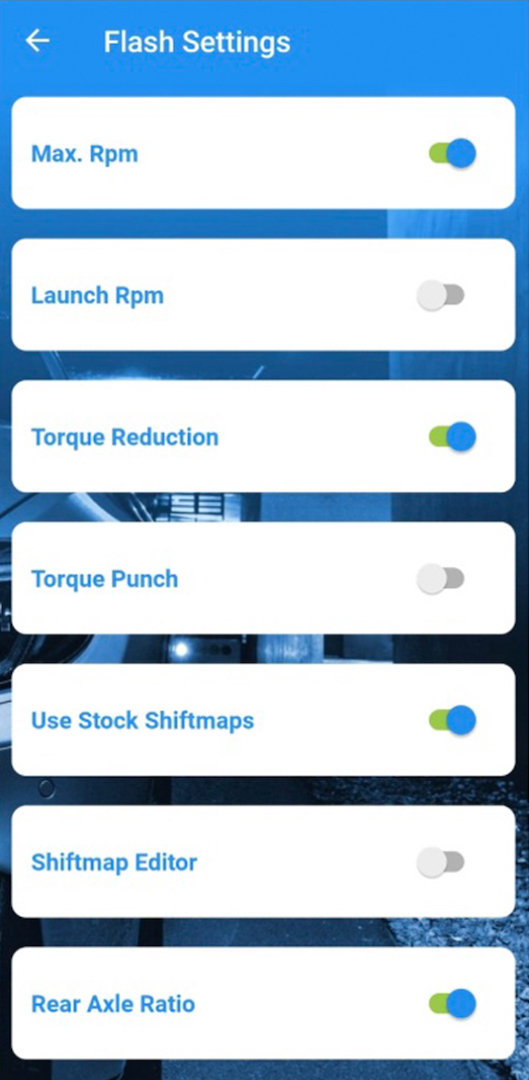

.png?version=1&modificationDate=1623235589656&cacheVersion=1&api=v2&width=544)
.png?version=1&modificationDate=1623235589656&cacheVersion=1&api=v2&width=566)
.png?version=1&modificationDate=1623235599079&cacheVersion=1&api=v2&width=544)
.png?version=1&modificationDate=1623235599079&cacheVersion=1&api=v2&width=566)